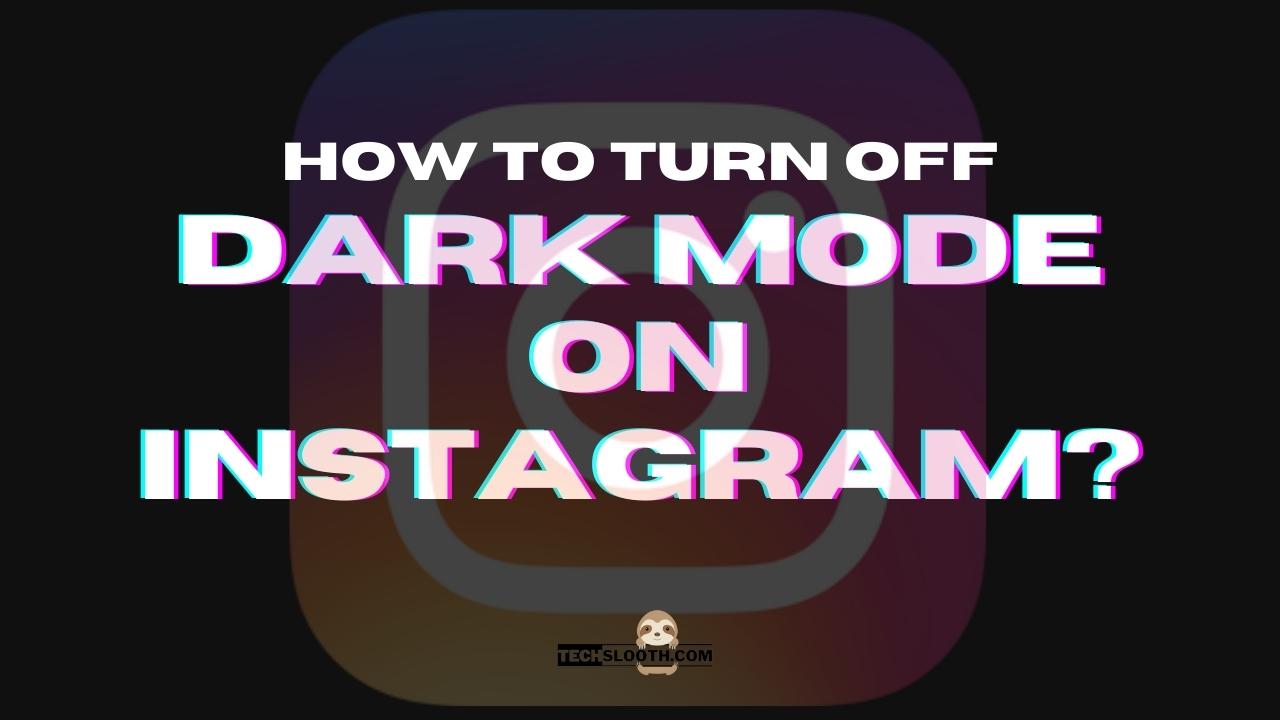Instagram is one of the most widely used social media networks worldwide. It is expanding quickly, and there are occasionally new updates available to patch and improve the app. One feature on Instagram worth learning how to use is the most recent dark mode feature. In low-light conditions, this feature can greatly help relieve strain on your eyes. However, If you don’t like dark mode, you can easily turn off this functionality. Through this guide, you will learn How to Turn Off Dark Mode on Instagram.
When the dark mode is turned on, the background of the app changes to a dark black theme. It lessens the brightness of white light on your cellphone screen. The dark mode also saves battery life and decreases the negative effects of blue light on the eyes. The dark mode trend slowly made its way onto social media apps over time, and it is now a standard feature for mainstream apps.
How to Turn Off Dark Mode on Instagram?
For iOS Devices
Switching off the dark mode on the Instagram app while using an iPhone or iPad will be challenging. That’s because the app doesn’t have a specific switch for it. Instead, you have to access the Settings app on your iOS device and turn off the dark mode as mentioned below:
- Launch the Settings application on your iPad or iPhone.
- Then click on “Display & Brightness”.
- Now, choose the Light option located below the Appearance section.
By doing this, Instagram’s dark mode will be turned off. All of the apps will go into light mode because the feature will be disabled throughout the entire system.
For Android Devices
If you use an Android device and want to turn off Instagram’s dark mode, it is fairly simple. The app has built-in controls that allow you to disable this feature. Follow the simple steps given below to turn off dark mode:
- Launch the Instagram app on your phone.
- Then, click on the profile icon and go to settings.
- Now, choose Light from the list of options under the “Themes” section.
That’s it; the dark mode on your Instagram app has been disabled.
How to Switch Dark Mode on Instagram on a Mac or PC?
You can enable Instagram’s Dark Mode when using the website on a PC or Mac. Again, there is no built-in feature on the web app to use Instagram in Dark Mode. So, you have to modify the theme of your browser through the following method:
For Mac Users
- Select System Preferences by clicking the Apple ID icon in the top right.
- Then, tap on “General” and select Dark or Light mode according to your choice.
- Now, set it as a default theme and you will be able to use Instagram in your preferred theme.
For Windows Users
Just enable Dark Mode for the browser without changing any other system settings in the following way:
- Go to [chrome://flags/] (for Chrome) to access the flags page.
- Then, use the top search bar to look for the Theme.
- Now, click the dropdown for Auto Dark Mode for Web Contents.
- After that, choose “Enabled” or “Disabled” as per your choice.
- Then, click Relaunch in the bottom right corner of your browser to apply the changes. When you open Instagram, it will now display in dark mode.
How to Turn On Dark Mode on Instagram?
Make sure your Instagram app is updated to the most recent version before you start using the dark mode (also known as night mode) because it is a relatively new Instagram feature. Additionally, you must upgrade the operating system on your device to Android 10 (or higher) and iOS 13 (or above) for iOS devices.
After that, carry out the future actions as mentioned below:
- First of all, open the Instagram application.
- Then, tap the icon with your profile picture in the bottom-right corner to access your profile page.
- Now, access the menu by clicking the icon with three horizontal lines in the top-right corner of the screen.
- After that, go to settings and scroll down to tap on the Theme option.
- You will find three choices: System Default, Light, and Dark.
- Click on the Dark option in order to turn on Dark Theme for Instagram.
Is the Dark Mode Good For Eyes?
The clear and simple answer is yes. Brightness is one factor that can harm your eyes, depending on how long you expose your eyes to it. Using the Dark Mode decreases the amount of blue light from the brightness and thus prevents headaches. It also allows you to focus on what you’re doing on your device without straining your eyes.
When working late at night, the Dark Mode is always pleasant for the eyes. It lowers the brightness of your device to a safer level. As a result, the Dark Mode is beneficial to the eyes and should be used if you use a mobile phone at bedtime.
Pros and Cons of Dark Mode
Pros
- Decreases blue light and calms your eyes.
- Saves the device’s battery.
- Makes it easy to read anything on mobile at night.
- Makes screens more comfortable to look at for extended periods.
- Reduces eye strain.
Cons
- For eye strain, dark is not always preferable to a light theme.
- Long passages of text or content can be difficult to read in dark mode.
- In a brightly lit room, light text can be challenging to read on a dark background.
Why is my Instagram dark mode?
Instagram’s background will be dark if the background of your device is set to dark mode. You can switch the theme of your phone from brightness settings according to your choice.
Why has my Instagram changed?
It aims to increase the platform’s immersive experience. Following TikTok’s success, it is obvious that full-screen, brief video content is popular among social media users; Instagram is now attempting to imitate that strategy.
Hi, I am Ellis Ross, the Admin, and Writer of Techslooth. I have over 5 years of experience in social media and tech-related writing. I write well-researched, detailed, tested, and simple methods to assist users in understanding technology and social media apps. The majority of my articles are how-to guides for various digital platforms and tools, such as the Android and iPhone operating systems, as well as various social networks and mobile apps.