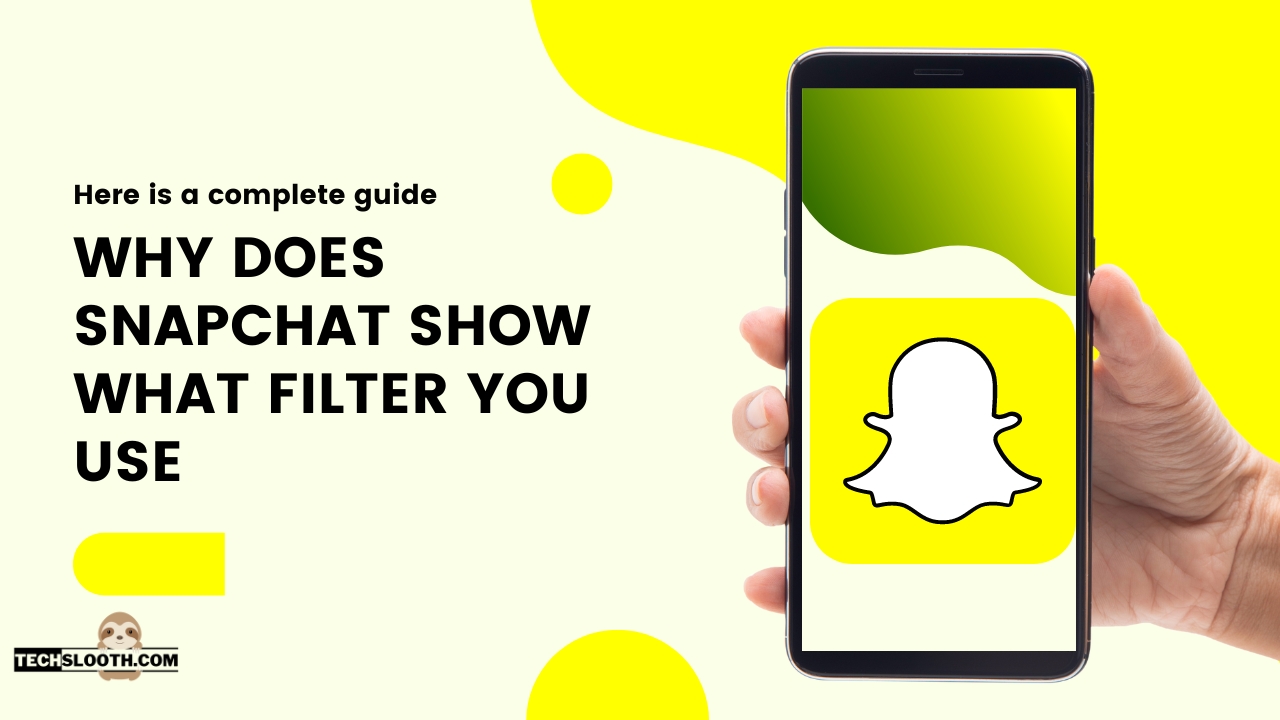Snapchat gives away our filters to other people, which can be pretty annoying. We are annoyed too and we are going to provide you with a complete guide on how to hide the filters that you have used on Snapchat or why does Snapchat show what filter you use. Apart from that if you are interested in hiding your snaps in your memories, here is a detailed procedure on how to do this as well.
Why Does Snapchat Show What Filter You Use?
First of all, why does Snapchat do what it does with showing our filters? As we know, there are so many filters in Snapchat that you can use, but unfortunately, other people can get to know about your filters too. Snapchat has a way of promoting its filters so that other people can also be aware of them and that filter can become famous. Moreover, your friends might like the filter that you have used and want to give it a try, in that case, this feature is perfect for them as they can just tap on it and that’s it, they can know what filter you have used.
HOW TO HIDE FILTERS ON SNAPCHAT:
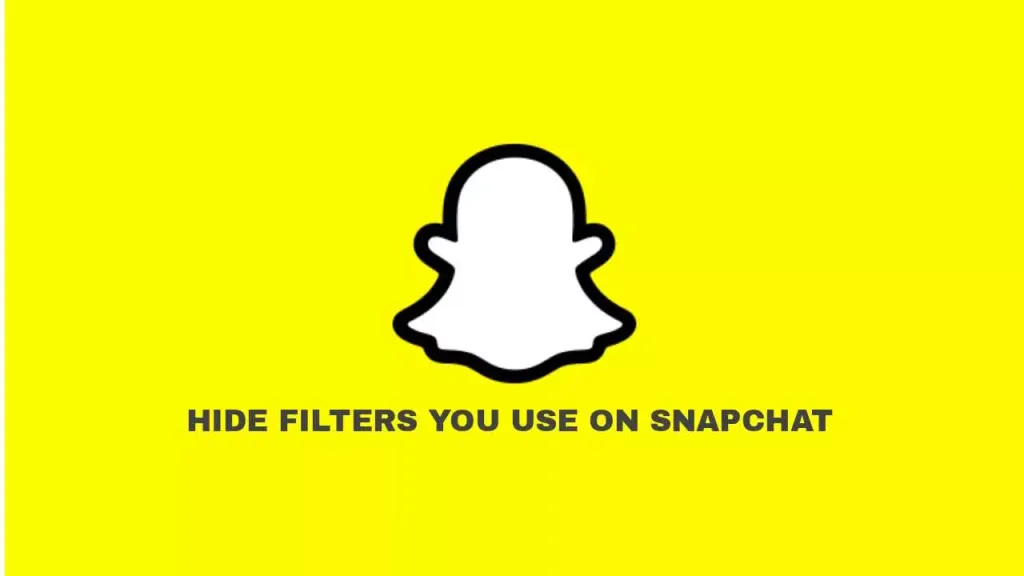
Snapchat is famous for its amazing filters. And that’s the main reason many people use this application even if they are not regular users of Snapchat. And you can hide your filters on Snapchat preventing your friends from using the filter that you have used. An easy way to hide your filters is to take a snap or record and then export this snap to your camera roll. After that send this snap to your friends as a normal picture by going into the memories of Snapchat.
We have also provided you with a step-by-step guide to making the whole process easier for you to understand. This isn’t a difficult process rather it’s an easier and quicker way to hide your filters from others.
Let’s get into it.
METHOD 1- TAKE THE SNAP, SAVE IT TO THE CAMERA ROLL AND RE-UPLOAD
STEP 1: OPEN YOUR APP AND TAKE A NORMAL SNAP
There are a few things you must know before sending the snaps this way. The snaps that you send from your memories are counted as normal pictures and not the snaps and therefore, your snap count will not be increased. You just have to tap on the smiley option to choose your desired filters and take a snap in that filter.
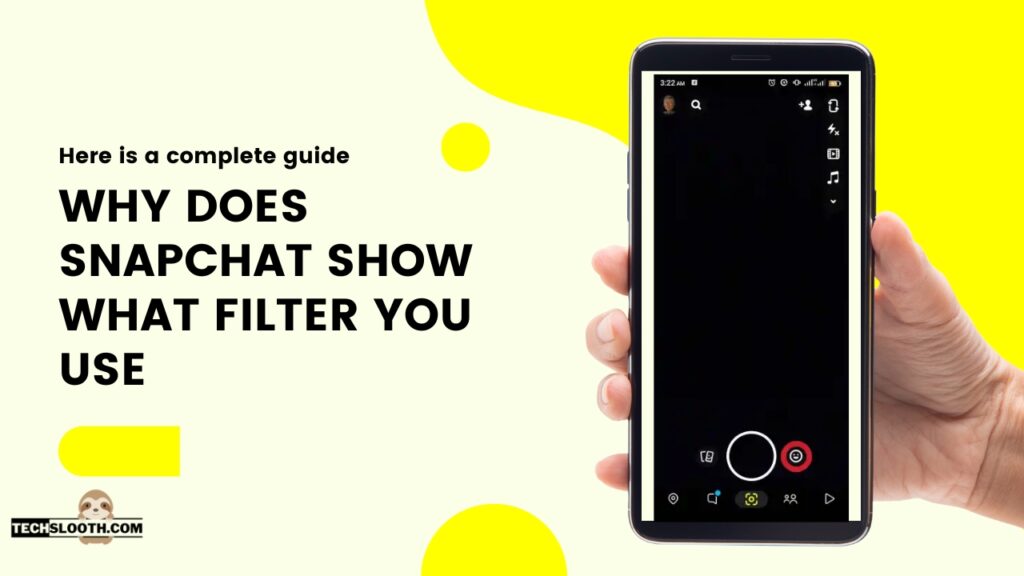
STEP 2: NOW SAVE THIS SNAP
Now that you have recorded a video or taken a snap in your wanted filter, you have to save this snap by clicking on the save button on the very left bottom of your screen. This snap is saved in your memories folder. Now from here, if you want you can share this snap with your friends by using the camera roll option and your filter won’t be revealed to other people.
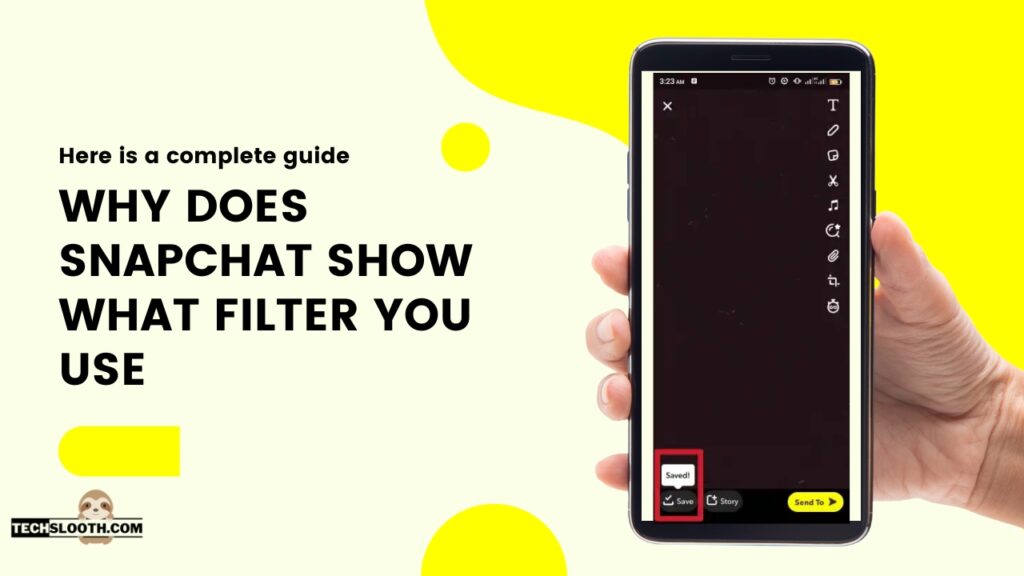
STEP 3: OPEN THE CHAT:
After you have saved your snap in your memories, you can click the X sign on the top left corner of your screen and go to the chats. Now you can start a conversation with anyone that you want by sending them a snap.
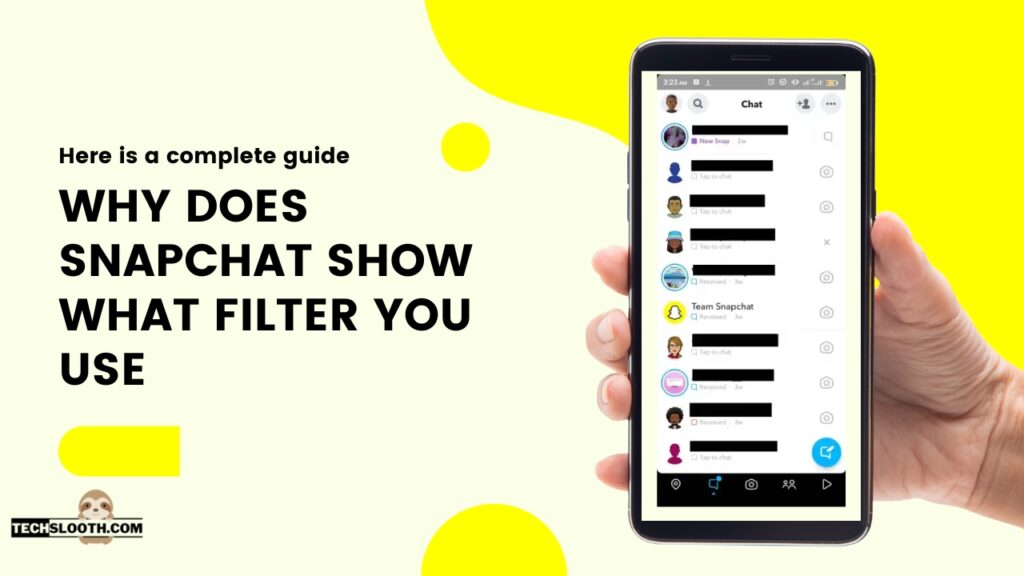
STEP 4: SEND LIKE A REGULAR PHOTO:
For that, you have to click the memories icon that is on the right bottom corner and select the desired snap that you want to send. To do this, you have to make sure that this option is set on the camera roll and not on the memories of Snapchat.
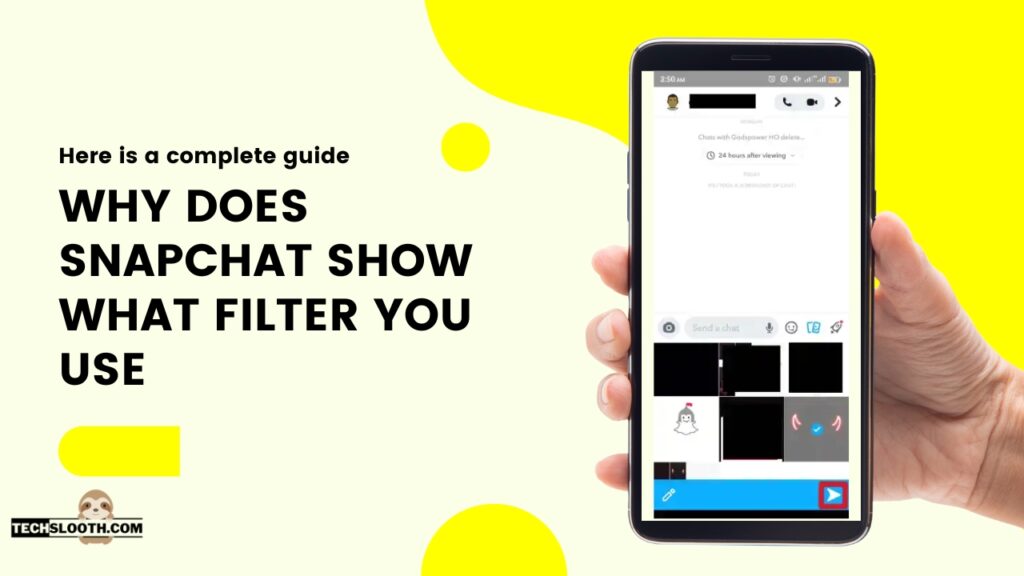
METHOD 2- TAKE THE SNAP WITH THE FILTER, TAKE A SCREENSHOT AND RE-UPLOAD:
If you want to avoid the process of saving your snaps in the camera roll and still want to remove the filter from your snaps and upload filtered pictures on Snapchat, there is another method for it. Now instead of saving your snaps in your camera roll, you can simply take a screenshot of your snap with a filter on it.
Now, this screenshot process can take more time than saving your snaps but this is an easy way to ensure that you can remove the name of the filter and still upload the filtered snap.
Let’s have a look at the step-by-step guide to this procedure.
STEP 1:
Open the application and take a snap by using your desired filter from the filters provided in Snapchat.
STEP 2:
Once you have taken the snap after selecting your filter, and your picture looks pretty good, you can now take a screenshot of this snap and save it to the camera roll.
For taking screenshots, you should simply know the way by which you can take a screenshot on your device.
STEP 3:
Now go to your camera roll where the screenshot of your picture is present with the filter applied over it. You have to make the necessary editing to make your snap presentable such as cropping the edges that are extra in the snap as it’s a screenshot.
STEP 4:
After making the necessary changes in your screenshot, you have to open your Snapchat again. Now delete the Snap that you have taken.
STEP 5:
Go to the camera roll option and select the snap that you have edited. Now you can edit this snap on Snapchat as you want.
STEP 6:
After this, your snap is ready. You can either upload it or send it to your friends without showing your filter.
METHOD 3- USE AN INSTAGRAM FILTER, SAVE IT AND RE-UPLOAD:
STEP 1:
Open Instagram and go to the library where filters are available. Now choose any of the filters that you like.
STEP 2:
After choosing the filter, now you have to take a picture in the selected filter and save it in your camera roll so that you can upload it later.
STEP 3:
For saving the picture on Instagram, you have to click the arrow icon on the left top corner of the screen and this will automatically save your picture in your camera roll. And this way your filter will also be saved with your picture.
STEP 4:
Now that the picture is saved, open Snapchat and then delete the picture that you have taken.
STEP 5:
Open the camera roll in Snapchat, and choose the picture that has a filter on it. You can edit this picture the way you want here on Snapchat.
STEP 6:
After editing your picture that has a filter on it, your picture is ready. You can either send it to your friends or upload it on Snapchat.
METHOD 4 – USE THE FILTER ON ANOTHER APP, SAVE IT AND RE-UPLOAD:
STEP 1:
You can find any other application such as VSCO or RETRICA to click your pictures.
STEP 2:
Once you have taken your picture that has a filter on it, save this picture to your camera roll.
STEP 3:
Open your camera roll and make sure that the picture that you have just saved has a filter on it.
STEP 4:
After that, open Snapchat, go to the camera roll option and choose the picture that you have taken with the filter on it.
STEP 5:
Now if you want, you can do some changes to this picture and then your picture will be ready. You can send it to your friends and upload it on Snapchat without other people knowing your filter.
HOW TO HIDE YOUR SNAPS ON SNAPCHAT MEMORIES:
If you want to hide the snaps that are in your memories from your friends, you can save them in your private tab. Use the feature of My Eyes Only in Snapchat where you can hide your snaps. For hiding the snaps in this option, first, you have to create the password that only you have access to, and this way only you will be able to get access to the snaps that you have hidden. Make sure to pen down your password or memorize it well because once your password is gone, you won’t be able to recover it. Snapchat will not retrieve your password for you and all your hidden pictures will be gone.
STEP 1: OPEN THE MEMORIES PAGE
Open the application and click on two rectangular icons, the memories icon on the left bottom corner of your screen. This way you will go to your memories page.
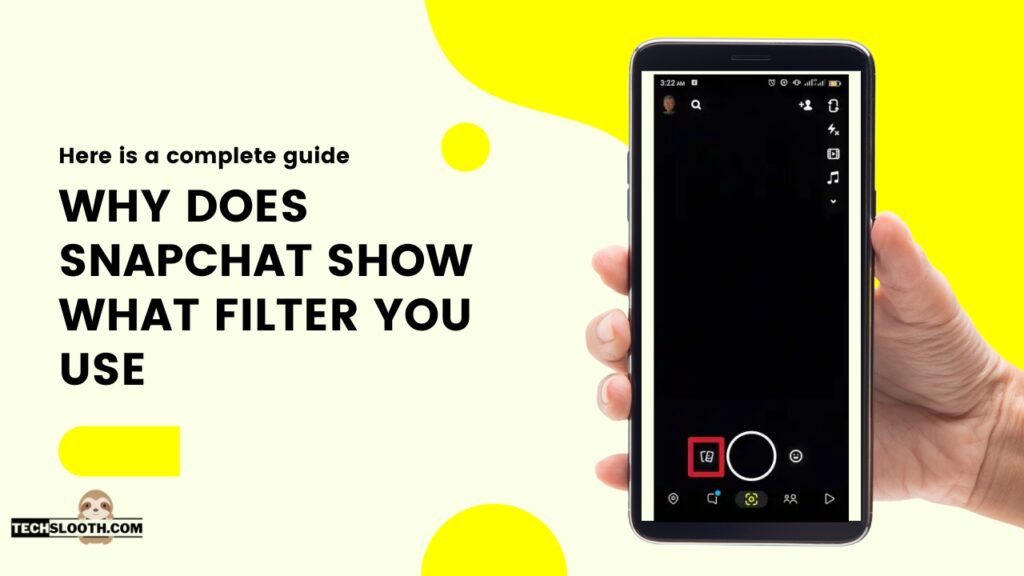
STEP 2: SELECT THE SNAP
Then select any snap that you want to hide in your hidden section.
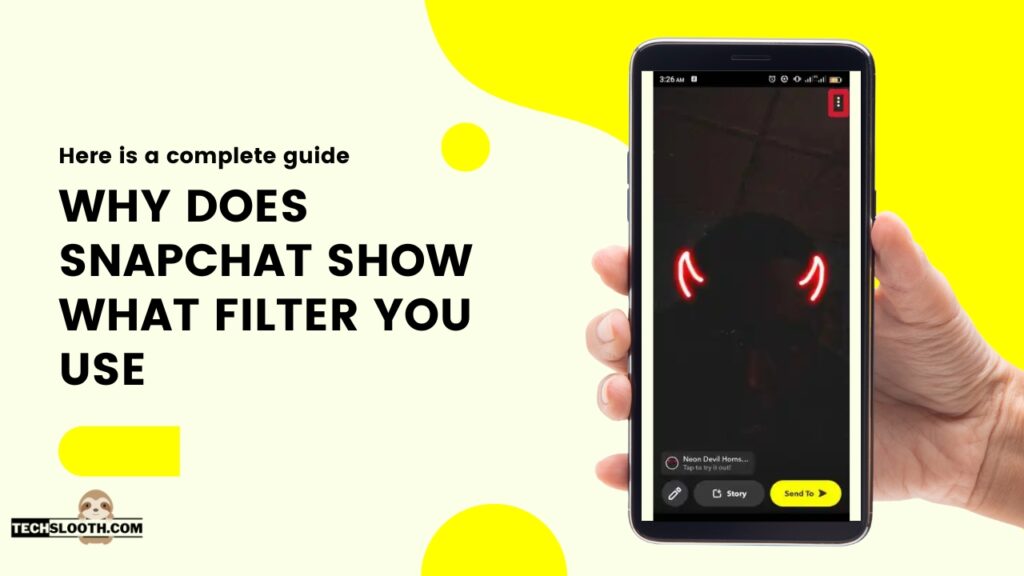
STEP 3: TRANSFER IT TO THE HIDDEN FOLDER
Once you have selected your Snap, click the three dots on the top right corner of your screen. And after that choose the option of hiding snap ( My Eyes Only) from the menu at the bottom of your screen.
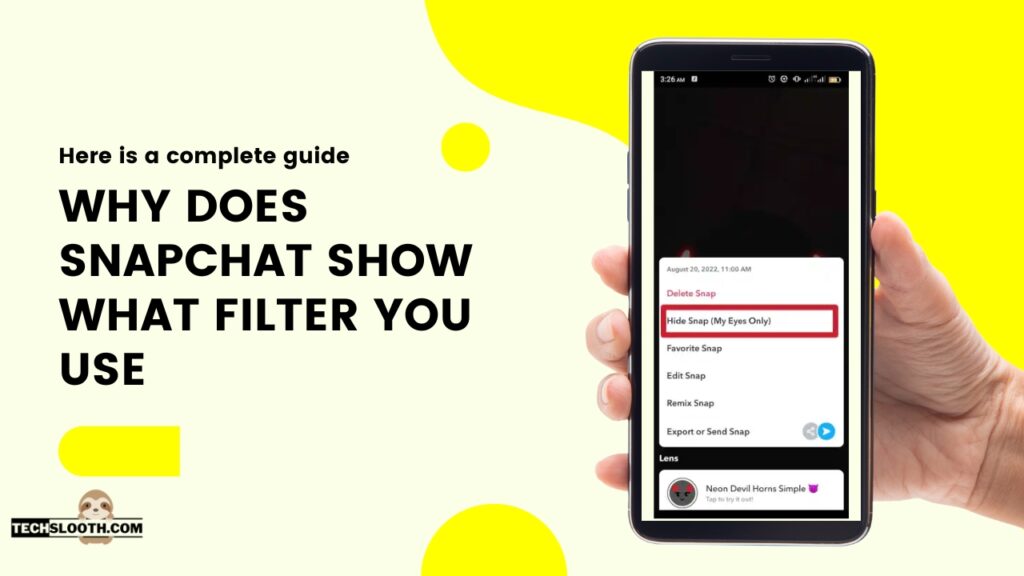
STEP 4: CREATE A PASSCODE TO GET ACCESS TO THE HIDDEN FOLDER
In step 4, you have to create a passcode that you will use to access your ‘My Eyes Only’ folder. And now you have completed the whole setup and your snaps will be transferred to the “My Eyes Only” folder where only you can see your snaps.
In order to get access to the “My Eyes Only” folder, swipe right to left on your snaps, camera roll, and stories tab, and then you will see this tab at the end.
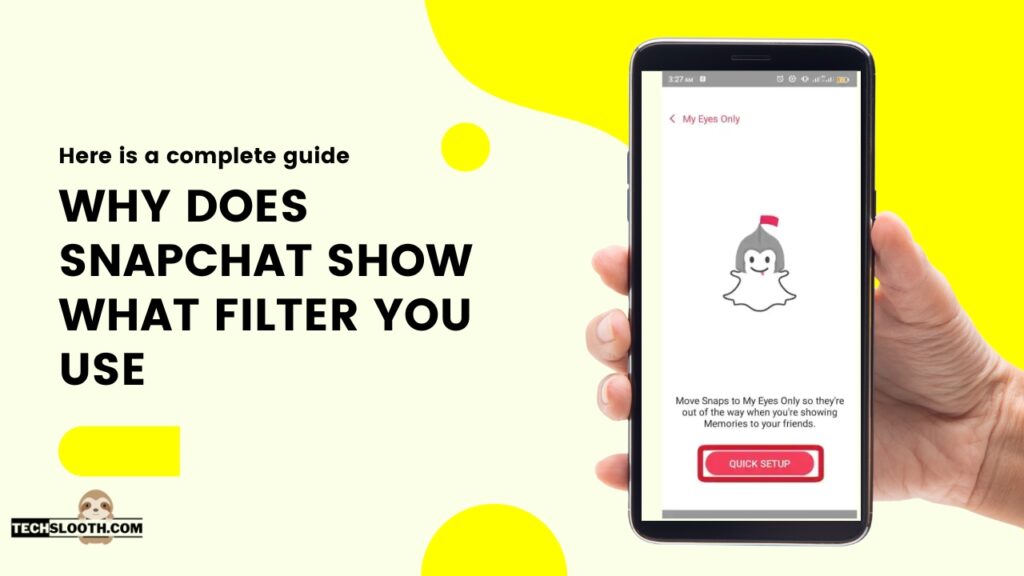
CONCLUSION:
Snapchat filters are amazing and an easy way to connect with people unless you want to hide them. If you are annoyed as to why does Snapchat show what filter you use, don’t worry as hiding these filters is quite an easy job? All you have to do is take your snap and save it to your memories/ camera roll and then send it normally like you would send a picture. Or if you want you can directly open the chat, and send the snaps to the person from your camera roll option. But make sure your snap score will remain the same.
We have also shared a complete guide on how you can hide your snaps from your memories as well.
Can we change filters from our saved snaps?
Yes, now you can change the filters from the snaps that are saved in your memories. All you have to do is to go to the Memories page, open the snap that you want to edit, click on the three dots on the right top corner of the screen and select the edit option. Now if you want you can change the filter or remove the filter from your snaps.
Hi, I am Ellis Ross, the Admin, and Writer of Techslooth. I have over 5 years of experience in social media and tech-related writing. I write well-researched, detailed, tested, and simple methods to assist users in understanding technology and social media apps. The majority of my articles are how-to guides for various digital platforms and tools, such as the Android and iPhone operating systems, as well as various social networks and mobile apps.