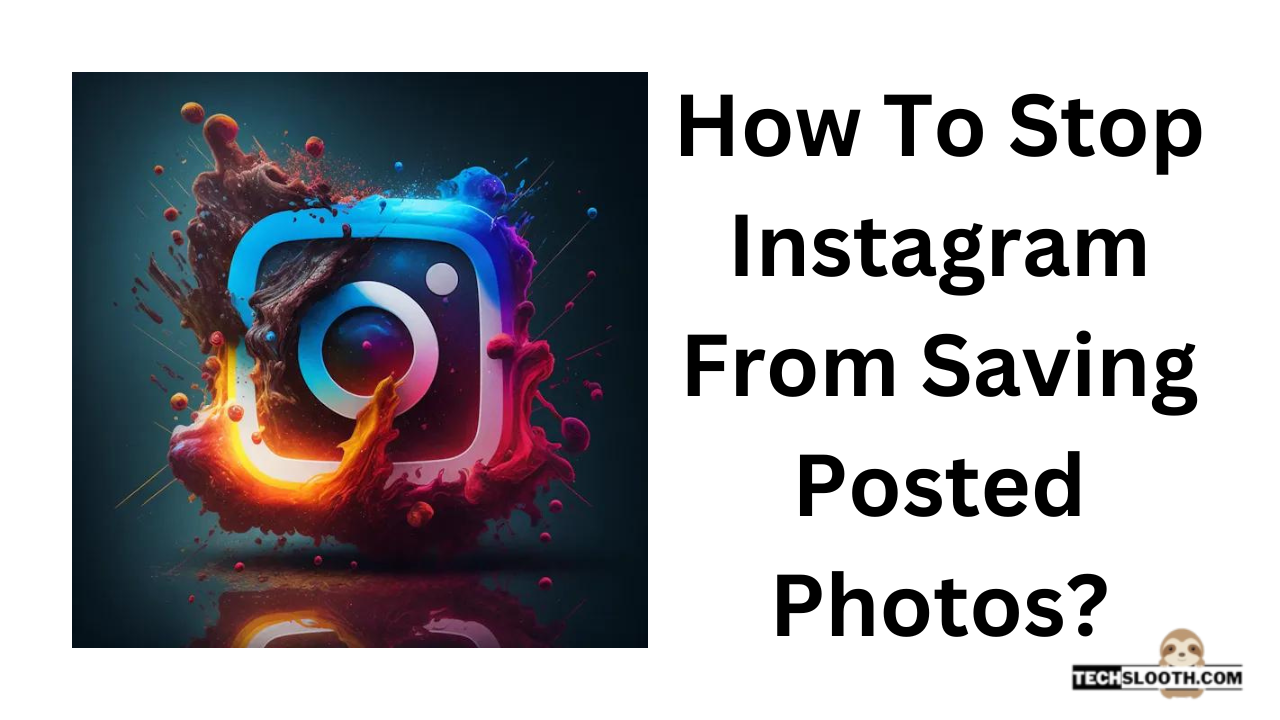All the frequent users of Instagram who post pictures regularly must be aware of the fact that Instagram auto-saves your pictures in your camera when you upload a picture on your feed or post it on your story.
This auto-save option of Instagram can mess up the storage of your devices with all the posted pictures. Because if you are someone who posts a lot of stories, this feature of Instagram will drain your phone’s storage. All these posted pictures and stories will be saved in your camera roll with a separate folder named Instagram. This way you’ll be saving everything in your camera roll. Now the real question arises, how to stop Instagram from saving posted photos?
How to Avoid the Auto-Save Option on Instagram:
When you upload your pictures on Instagram, you already have those pictures available in your camera roll. You don’t need the auto-save option to provide you with another copy of your pictures in the camera roll. You can turn off the auto save option to get away from this situation.
Here is the way to turn off the auto-save option on Instagram.
STEP 1: Open the Instagram:
Open your Instagram app and go to your profile by tapping on the profile picture provided in the right bottom corner of your screen.
STEP 2: Go to Settings:
After going to your profile, click on the three horizontal lines provided in the right top corner of your screen and then click the Settings option on the open bottom menu.
STEP 3: Go to the Original Post:
After going to your Settings, choose the Account option and then tap on the Original Posts. Turn off original posts, saved posted videos, and saved posted photos.
After you turned off your saved posts option, now the photos will not be saved in your camera roll after you have posted them on Instagram. This way storage of your android devices will not run out.
How to Avoid The Auto Save Option for iPhones:
The process to turn off the auto-save option in iPhones is not similar to that of androids. As you cannot turn off the auto-save option on
The process to turn off the auto-save option in iPhones is not similar to that of androids. As you cannot turn off the auto-save option on your iPhones, the only way is to stop the access of Instagram to your camera roll.
STEP 1: Open the Instagram:
Open Instagram and go to your profile by clicking on your profile picture on the right bottom of your screen.
STEP 2: Go to the Settings:
After going to your profile, click on the three horizontal lines on the right top corner of the screen and then go to the settings.
STEP 3: Go to the Original Photos:
After going to the settings, tap on the Account option and then choose the Original Photos and then turn it off.
After you have turned off the save option, new photos that will be posted on Instagram will not be saved in your camera roll.
Disable Photo Permission for Instagram:
To cutting access to Instagram to your camera roll, you have to go to your iPhone Settings, scroll down and choose Instagram and then click on Photos.
Then choose the Never option and then Instagram will never be able to access your camera roll and Instagram will not be able to save photos to your camera roll also. But this way you won’t be able to post your pictures on Instagram from the camera roll option either.
In order to post your pictures on Instagram by choosing the camera roll option you have to select Read and Write and when you upload any picture, this will be saved to your camera roll.
In case you want to post your pictures on Instagram by using your camera roll option continuously, you will have to delete duplicate pictures from the camera roll manually.
How to Avoid Auto Save Option for Your Stories:
STEP 1:
In order to turn off the auto save option for your stories, go to your Instagram app and open your profile by tapping on your profile picture provided on the right bottom corner of the screen.
STEP 2:
Press on the three horizontal lines provided on the top right corner of the screen and select the settings option.
STEP 3:
After going to the settings, select the Privacy option and then click on the Story and turn off the ‘Save Story to Gallery’ option that is present in the saving section.
The Other Way You Can Post Photos on Instagram:
You can upload the photos and videos that you take directly from the Instagram camera. Instagram has built-in editing tools as well and you can edit your photos and post them on your feed.
Conclusion:
Instagram will have complete access to your camera roll if you have your ‘Saved Original Photos’ enabled in your Instagram. But if you want to know how to stop Instagram from saving posted photos, you can turn this autosave option off and get rid of all the duplicate pictures present in your device and thus save your phone’s storage.
Why are the posted pictures saved in the camera roll?
There are two possible reasons for this question. First, you have enabled your original photos. Second, you have enabled your photo permission.
How can we tell if someone has saved our photos?
To know if someone has saved your posts, you have to go to your Instagram settings and select the account, and then switch to the professional account option. After that, open the post and see its insights. This way you can see if someone has saved your photos or not.
How can we stop people from saving our posts?
On Instagram, you can only see if someone has saved your pictures but you can’t stop anyone from saving your posts.
Hi, I am Ellis Ross, the Admin, and Writer of Techslooth. I have over 5 years of experience in social media and tech-related writing. I write well-researched, detailed, tested, and simple methods to assist users in understanding technology and social media apps. The majority of my articles are how-to guides for various digital platforms and tools, such as the Android and iPhone operating systems, as well as various social networks and mobile apps.