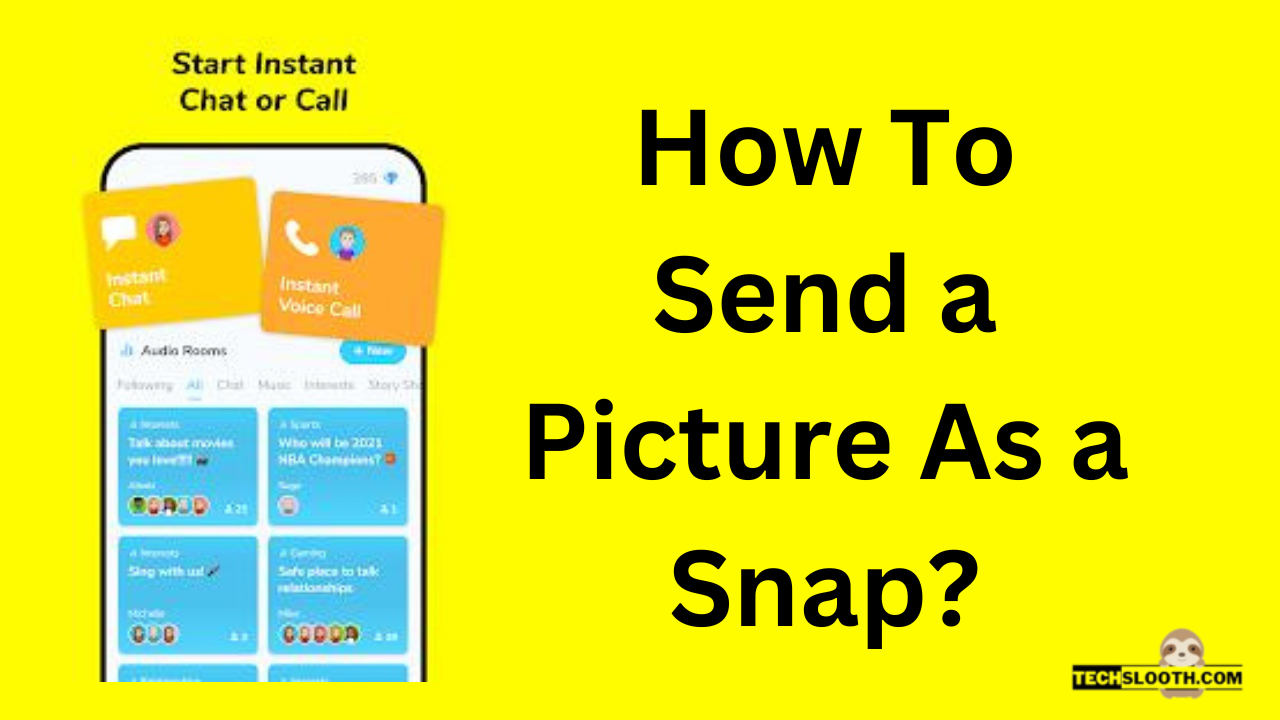Today we will discuss how to send a picture as a snap, in a detailed manner along with other related queries about Snaps on the Snapchat application. Read the article completely in order to understand the concepts with a walkthrough guide.
What is a Snap?
Snaps are the specific (live captured) pictures in any Snapchat conversation that gets deleted after 24 hours automatically. If you shared a snap today at 4 pm, it will be automatically removed tomorrow at 4 pm sharp. It’s a great way to share a picture if you don’t want your pictures to be saved on your friend’s smartphone. Moreover, you can also send your pictures as private snaps on a Snapchat conversation but you cannot send them from your gallery.
Can You Send a Picture As a Snap?
The simple answer is “Yes”, you can send your gallery pictures as a snap by using various methods that we will discuss today in this article. However, Snapchat does not allow you to send pictures as a snap and the reason behind this policy of the Snapchat app is stated below.
Why Snapchat Doesn’t Allow You to Send pictures as Snap?
Snapchat wants its users to share the original content only. As a safety measure, Snapchat has made this policy that users cannot share any pictures of other people or pictures downloaded from Google or other platforms.
However, it happens sometimes that we don’t get the time to share our recently clicked pictures with our friends on Snapchat but we want to share them after a while. Due to this policy of Snapchat, you cannot share your previously clicked pictures as a snap. So, today I will guide you about how can you send your phone gallery pictures on Snapchat as a Snap.
How To Send a Picture As a Snap?
There are plenty of methods to send your picture as a snap but we have to keep one thing in mind using any third-party app may end up your account in a major problem. If you use third-party apps for sending your previously saved pictures as a snap Snapchat can easily detect it and it may ban your Snapchat account on a temporary basis.
Here’s the solution: You can use the LMK app for sending pictures as snaps to your friends. To date, it is the most trusted and safe way to do it if you don’t want to suffer the issues like an account ban. Moreover, you have to allow the phone storage permissions on your Snapchat app first in order to send your pictures as snaps.
How to Allow Phone Storage Permissions On Snapchat?
- Open the Snapchat app and click on your profile icon located at the top-left side of your screen.
- Then, open the settings and look for the “Permissions” section by scrolling down.
- Now, tap on the “Tap to enable” button to allow the permissions and you are good to go.
How to Use the LMK App?
Now, let’s discuss how can you send your pictures as snaps using the LMK app.
Download the LMK app – First of all, you have to download the “Let Me Know” app as known as the LMK app from the official links of the Google Play Store or Apple Store on your Android or iOS devices respectively.
Open Your Snapchat app – Then, you have to launch your Snapchat app in order to proceed and you should make sure that the camera tab is opening normally.
Open the Memories Section – Now, go to the Snapchat memories section and open your gallery to select the desired picture you want to share. However, don’t share it before the editing process.
Edit Your Picture – After that, Tap on your selected picture and hold for a while. You will see the five options here i.e Send Photo, Edit Photo, My Eyes Only, Delete Photo, and Export photo.
You have to click on the Edit photo option and start editing your picture. In this editing, you just have to remove the black sides from the bottom and top of your picture.
Launch the LMK App – It’s time to open the LMK app and Log in with your Snapchat account. After connecting the Snapchat account with the LMK app, click on “+” in order to select your edited picture from the gallery/saved files.
Post the Snap – after selecting the edited picture, click on the option of “Post to Snapchat”. You have to delete the automatically generated attachment and sticker from the photo before posting it as a snap.
In order to delete the sticker from the photo, simply tap it and move it to the trash bin. You can delete the attachment by tapping on the paperclip from the left and then selecting the option o “Remove attachment”.
Now, you can post your picture as a Snap by tapping on the “Arrow” icon and selecting a friend to whom you want to send this picture as a Snap.
How to Send Videos As a Snap?
You can the short videos to your Snapchat friends from your pictures gallery as a “Snap” by using the similar method we discussed above.
- First of all, download the LMK app.
- Then, go to your camera roll/gallery and select any short video.
- Now, edit that video and save it on your phone.
- After that, open the LMK app and click on the “Post” button.
- Press the camera icon, upload the video, and tap on the option of “Post to Snapchat”.
- Now, you have to remove the automatically generated attachment and sticker from the video as we discussed above. (tap and move the sticker to the trash, and press the paperclip from the left and clock on remove attachment).
- After that, tap on the “Send Snap” option from the bottom, select the friend to whom you want to send it and it’s done!
Will They Know If I Send anybody My Saved Picture As a Snap?
No, your friend will never know that you have sent him your previously saved photo as a Snap. however, you should avoid sending such pictures which can make them suspicious of you. For example, if you send pictures in which you are standing and posing differently they will figure it out because that is not the “Snap style”. In Snaps you have to take pictures from a closer view and angle so you should avoid sending pictures that don’t look like a Snap from any angle.
Final Thoughts
In this article, we discussed “How To Send a Picture As a Snap?” in a detailed manner. In the concluding remarks, we can say that it’s possible to send your saved camera roll pictures as Snaps but we have to be careful about Snapchat policies. Using any third-party app for sending pictures as Snaps can be harmful to your Snapchat account and it may result in account suspension. So, in order to send your saved picture as a snap, you should use the LMK app by following the steps we have discussed in the article. In this way, you can safely and easily send your camera roll pictures as snaps to your Snapchat friends.
Hi, I am Ellis Ross, the Admin, and Writer of Techslooth. I have over 5 years of experience in social media and tech-related writing. I write well-researched, detailed, tested, and simple methods to assist users in understanding technology and social media apps. The majority of my articles are how-to guides for various digital platforms and tools, such as the Android and iPhone operating systems, as well as various social networks and mobile apps.