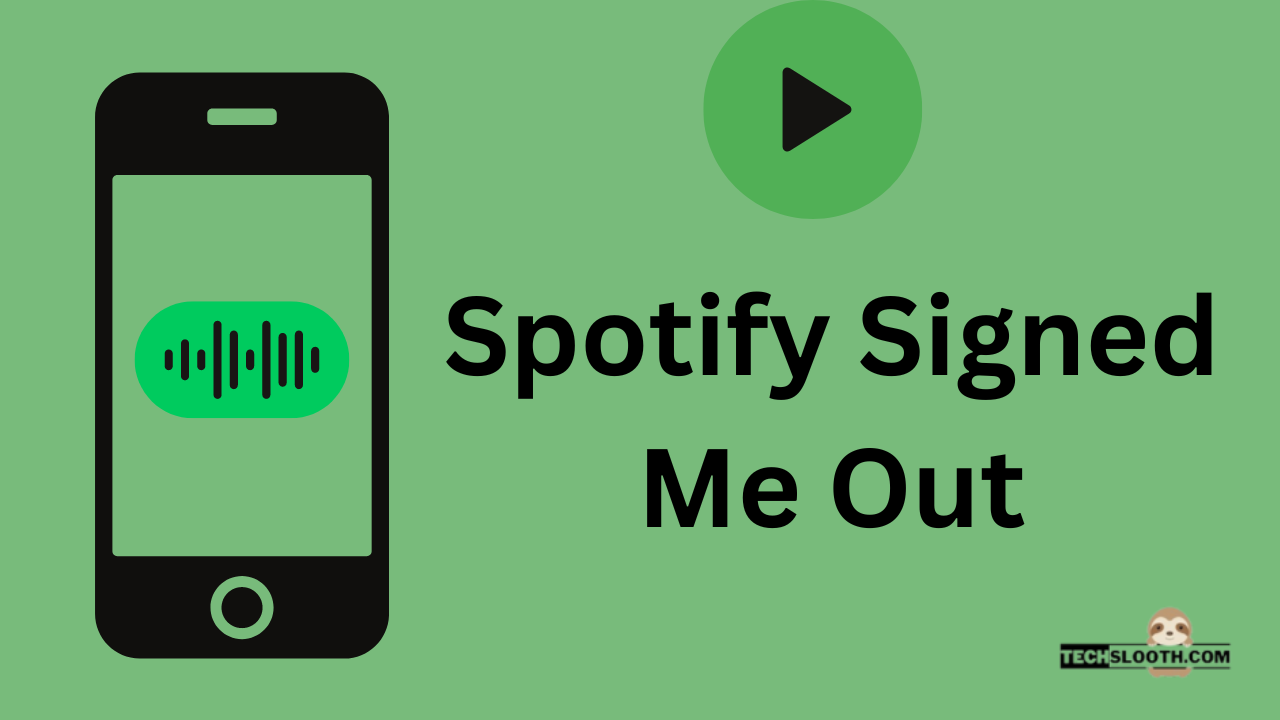If you want to enjoy some music nowadays, you just need Spotify and an active internet connection. However, the users of this top-notch audio streaming service are facing a new Login problem with the app recently which causes automatic log out from the account, and cannot easily log back in. So, if you are wondering why Spotify signed me out, I will guide you about the reason and some troubleshooting methods to fix this problem.
Spotify is currently one of the best and most well-liked audio streaming platforms. It is accessible on all popular operating systems, including Linux, Windows, macOS, and mobile platforms like iOS and Android. In just the first three months of this year, there were 422 million active monthly users on Spotify. But after the emergence of this annoying Login issue, users are suffering and constantly looking for ways to solve it. This problem could arise, especially if your account is connected to multiple devices. This article will explain the most frequent causes of Spotify’s logging-out issue and how to resolve them.
Why Spotify Signed Me Out?
Problem with The Account
Sometimes it happens that your specific account is responsible for this Log-out problem and Spotify logs you out from the defective account. You may experience this issue if there is a bug in Spotify’s software or server side, specifically in the “password” and “username” sections of the app.
You are Using Multiple Devices having the Same Login Credentials
Plenty of users, share the accounts of various streaming platforms like Netflix, or Spotify with their family, or friends. Another scenario is using the Spotify with same login credentials on multiple devices. However, it’s not restricted to doing so with a Premium account but the Spotify server perceives it as a bug sometimes and logs you out from any of your devices without warning. Moreover, if any of your family members or friend changes the password, your device will automatically log out.
Subscription Expired
One possible cause of this log-out issue is that your Spotify premium subscription has expired. If you have canceled the subscription by yourself then it should not be a surprise for you but if you haven’t canceled it, there might be two major reasons for that.
You’ve Missed a Payment
It happens when Spotify tries to deduct the payment from your chosen method of payment but it gets rejected. After that, Spotify terminates your premium membership and locks all of your devices. To resolve this issue you have to update the details of your payment method by using the desktop version of Spotify.
Your Subscription has Been Canceled by Someone Else
If you are sharing a premium subscription to the app, it is possible that another member of your package has canceled the subscription without informing you, especially if the payment is being made from their account. So, it’s crucial to inform other members (with whom you are sharing the subscription) that you are going to change or cancel the subscription plan.
Spotify Server Issues
This may be the primary cause of the “Spotify Signed Me Out” problem. You might occasionally lose access to Spotify if there’s a problem with the network or servers.
Spotify is No More Available in Your Country
It happens very rarely when a country puts a ban on music streaming services. Though anything is conceivable. However, a country may impose restrictions on this app due to any sensitive podcasts or content hosted by Spotify.
Spotify Software Issue
As we know, the Spotify app can be downloaded on Windows, Android Phones, and iOS devices and you should only download the apps from the official app stores. However, if there is an issue with the Spotify software or app, your account will be logged out.
Using the Older Version
If you are using the outdated version of the Spotify app. It may be a reason for your Spotify Log-out error.
You Did Something Wrong (Signed Out The App Everywhere)
The Spotify app has a feature that allows users to log out of all connected devices. If you use a shared account, this could be a reason. The “Sign out Everywhere” button and a new password can be selected if the Spotify account’s owner has decided to stop sharing the account.
Third-Party Apps Problem
Some third-party applications, including Alexa, Siri, Android Auto, Apple CarPlay, and others, have Spotify integrations. If there is a compatibility problem with any of these apps then automatic log-out from Spotify is quite possible.
Cache and Storage are Full
The cache or storage files might be corrupted or full and causing problems in your Spotify app.
How to Fix the Spotify Signed Me Out Issue?
Restart Your Device
Restarting the device is a widely known and the simplest approach to solve a number of issues with iPhone and Android Phones.
Log Out From All Devices and Reset the Password
This simple trick of logging out from all devices and resetting your password works pretty well in most cases. After signing in with a new password you can use the app smoothly without a problem anymore. However, you should set a strong password this time to avoid any complications in the future.
How to Change your Spotify Password?
- Open the official website of Spotify and log in with the credentials.
- Open the “Account Overview Page” and find the “Sign out Everywhere” tab below by scrolling down.
- Then, click on the “Sign out Everywhere” button to sign out from all of your devices.
- Go back to the “Account Overview Page” and click on “Set new password” from the left side of the screen.
- Now, set up a strong password by clicking on “Change Password”.
- If you forgot your previous password, you can click on the “Forgot Password” button and get a reset link on your registered email address.
Update The App
If you are still using an older version, you should update your Spotify app immediately. Spotify keeps on releasing new app updates regularly to fix the previous bugs/issues in the app and to add some more improved features.
Simply search for Spotify in the Play Store or the Apple Store on Android and iOS devices respectively and update it.
For Android Devices
- Open the Google Play Store and search for “Spotify”.
- Now, click on the “Update” option to update the app.
For iOS Devices
- Open the Apple Store and search for “Spotify”.
- Now, click on the “Update” option to update the app.
For Windows
- Open the official website of Spotify to download the latest version for Windows.
- Then, press Win + I to open the settings of windows.
- Now, search Spotify in “Apps and Features”.
- Uninstall the previous version and install the latest downloaded version on Windows.
For Mac
- Download the latest version of Spotify for Mac.
- To uninstall the old Spotify app, locate it on the Finder and move it to the Trash.
- Now, open the Spotify installer to install the latest version of the app.
Clear the Storage and Cache
You should clear the storage and cache of your Spotify app in order to remove the corrupted files and glitches from the app.
- Open the settings of your phone and go to “Apps”.
- Then, find “Spotify” in these apps and open it.
- Now, tap on Cache and Storage and press the button of Clear cache+Clear Storage.
Delete Cleaning Apps
Cleaning apps can close the apps in order to reduce the usage of the phone’s battery. If you are using these third-party cleaning apps, you have to remove them on a temporary basis. To do so, press and hold the cleaning app you want to remove and then tap the “uninstall” option. After that, you can determine whether or not your Spotify logging-out issue has been resolved.
Revoke Third-party Access
The third-party integrations with your Spotify app can lead to various issues so you should consider the option of disabling them to see if it solves the logging-out problem of your Spotify app.
- Visit the Spotify website and sign in using your login information. Tap on your profile on the top right side to choose Account.
- Then, go to the “Apps Section” and disable all third-party integrations.
Uninstall and Re-install the App
If the problem still persists, you have to uninstall and re-install the Spotify app from your device. However, in this case, you will lose all of your app data and preferences.
Contact the Support Team of Spotify
If you are still experiencing the same problem after reinstalling the app, it means that something is wrong with your specific account. So, in this case, you should contact the support team at Spotify and register your complaint.
Final Thoughts
Spotify is a very well-known podcast and music streaming website. Despite its widespread use, there occasionally are minor problems, whether they relate to connectivity, playback, or something else. One typical issue is that it will suddenly log you out and prevent you from logging back in. The basic explanations for “why Spotify Signed Me Out” are covered in this article. In addition, we discussed some easy tricks and troubleshooting procedures you can use to resolve the problem.
Hi, I am Ellis Ross, the Admin, and Writer of Techslooth. I have over 5 years of experience in social media and tech-related writing. I write well-researched, detailed, tested, and simple methods to assist users in understanding technology and social media apps. The majority of my articles are how-to guides for various digital platforms and tools, such as the Android and iPhone operating systems, as well as various social networks and mobile apps.