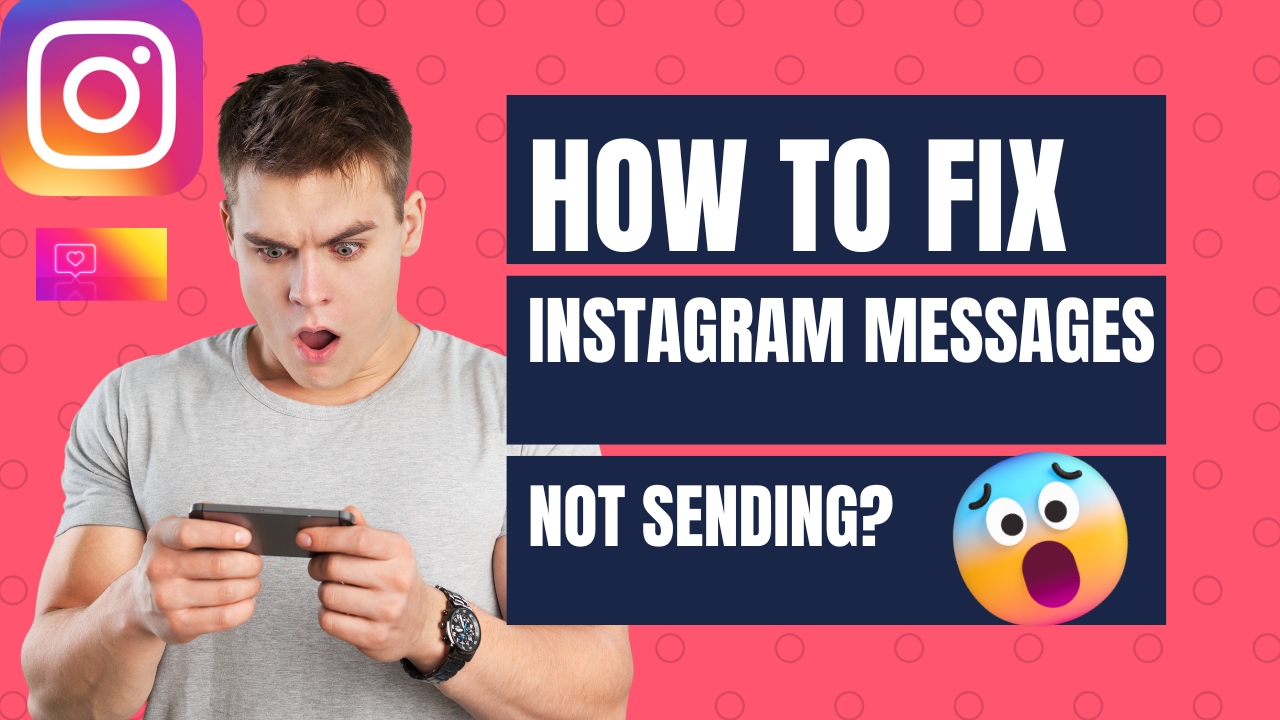Instagram DMs are an excellent way to communicate directly with your customers and followers. It will have a significant impact on both your reputation and brand trust. However, plenty of users are concerned about the “Instagram Messages Not Sending” issue which is very common nowadays. In this article, I will provide you with all possible reasons responsible for this problem and how can you fix it.
There can be plenty of reasons why you are unable to send messages such as a glitch in the app, a dormant internet connection, an outage in Instagram servers, a corrupted Instagram app cache, an out-of-date version of the app, and many more. You can fix this issue by using various methods provided in the article below.
Why My Instagram Messages Are Not Working?
- It’s time to update your Instagram.
- The Instagram server is down.
- Instagram DMs are not functioning due to Instagram Action Block.
- The recipient unfollowed or blocked you.
- Your phone has some technical problems.
- Your Instagram Cache is full.
- Unstable internet connection.
How to Fix Instagram Messages Not Sending?
Method # 1: Check the Internet Connection
Your internet connection is one of the issues Instagram users face when trying to send messages. The app can’t connect to the servers with an ineffective connection, so your messages will not be delivered.
You can check the connection status of your device, by opening a website in your preferred web browser. If the website does not load, the problem is with your connection. That issue needs to be resolved before you can use Instagram for messaging. You can either try to fix your phone/internet issue on your own or ask your internet service provider for assistance.
Method # 2: Update the App
Sometimes, bugs in an app restrict you from using specific features. An older version of the app is might be responsible for this problem. You can get the most recent bug fixes and new features by updating your app to the most recent version. This makes sure that your experience is as bug-free as possible and that you can use your phone’s most cutting-edge app features.
For Android:
- Open the Google Play Store on your Android device.
- Then, search for Instagram.
- In the search results, click Update to the right of the app.
For iOS:
- Open the iPhone App Store.
- Then, click Updates at the bottom.
- In the list, click Update next to Instagram.
Method # 3: Check Instagram Server
Rarely, Instagram may update its software or experience server outages. As a result, either the entire app or specific features like Instagram direct messages are not functioning. In this situation, it is preferable to wait for the platform to stabilize before sending any more direct messages.
You can use a few tools to determine whether the Instagram server is functioning properly. Tools like Downdetector will let you know if any other Instagram users are having the same issues as you.
Method # 4: Check if Your Activity is Restricted
If you are temporarily blocked on Instagram because of your suspicious activity like you have published nudity posts or sent spam messages repeatedly, you will not be able to access some features of the app. In this case, you will also see an error “We Limit How Often You Can Do Certain Things On Instagram”. Therefore, it is a better option to wait until the platform unblocks you before taking any action. However, you can also use VPN for sending messages in that situation.
Method # 5: Clear App Cache
Consider clearing your Instagram cache if you notice that your direct messages are not functioning. You can try sending a DM first using another device or the Instagram website. If that worked fine on other devices but not on your phone, you should clear the cache of the app without any delay. Follow these instructions on your device to clear the Instagram cache:
For Android:
- Open your settings and select the apps tab.
- Select the Instagram app.
- Then press the “clear cache” button.
For iOS:
- Go to settings on your iPhone,
- Then select “General” and open “iPhone storage.”
- Now, tap the Instagram logo.
- Click the “offload app” button to finish.
Method # 6: Reboot Your Device
If the above-mentioned solutions did not work, there might be a technical issue with your device. In this situation, you should restart your device to resolve any technical glitches in the device. It will also solve plenty of other issues like the Instagram Couldn’t Refresh Feed error and Instagram Comments issue.
To restart the device on an Android device, tap the power button twice. You can turn it off and leave it off for a while before turning it back on. For an iPhone, you can restart it firmly to fix bugs and stop background apps from running.
Method # 7: Reinstall the App
If you have tried everything and your Instagram messages still not working, you should uninstall the app from your device, wait about three minutes, and then reinstall it.
This will resolve the issue on the app, allowing you to use Insta DMs once more. When you tap and hold the app icon on Android, the uninstall option will appear at the top; simply drag and drop the app to remove it.
However, on iOS devices, click and hold the Instagram app, then select Delete App from the small pop-up menu. After removing the app from the smartphone, you have to wait for approximately three minutes, restart your device, and then reinstall the app.
Method # 8: Contact Support Team
Reporting the issue to Instagram is the final step you can take to try and resolve the Instagram DM not working issue. If there is an issue with your account, no troubleshooting technique would be effective unless Instagram fixed the issue on their end. You can use the instructions below for reporting a problem on Instagram:
- Start the Instagram app on your computer or mobile device.
- Then, tap the button that displays your profile photo in the bottom navigation bar.
- Next, click or tap the three horizontal lines in the top right corner of your screen to reveal the side menu.
- Then click the Settings option from the side menu.
- Press Report a problem from the Help tab on the Settings page.
- Last but not least, kindly describe in detail the Instagram app issue you are having and, if necessary, attach a screenshot.
- After that, click the Submit button.
- The support team will contact you and assist you in resolving the issue with detailed instructions.
Can Instagram DMs expire after a specific time?
DM messages don’t disappear after any specific period. They stay in the conversations tab.
Is there a way to recover deleted DMs on Instagram?
Unfortunately, there is no method offered to retrieve deleted DMs. If they haven’t deleted them as well, you can only ask them of the recipient.
Hi, I am Ellis Ross, the Admin, and Writer of Techslooth. I have over 5 years of experience in social media and tech-related writing. I write well-researched, detailed, tested, and simple methods to assist users in understanding technology and social media apps. The majority of my articles are how-to guides for various digital platforms and tools, such as the Android and iPhone operating systems, as well as various social networks and mobile apps.