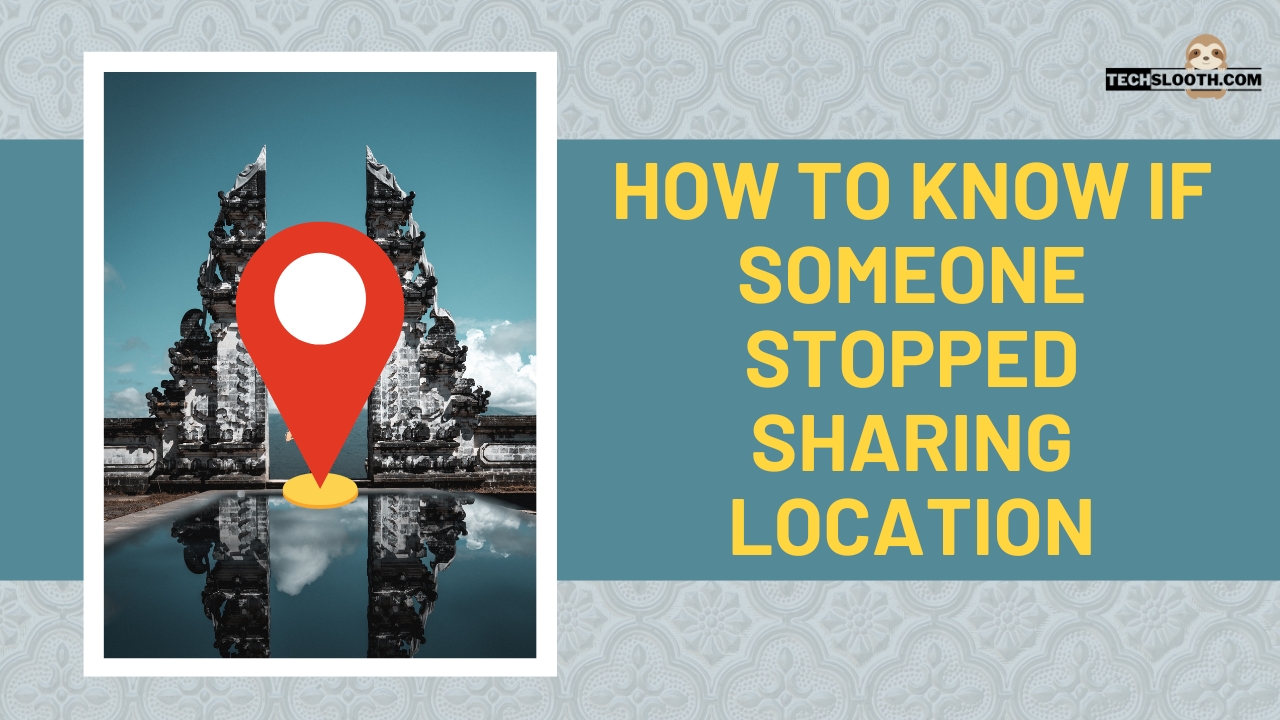The feature of location sharing is available on both Android and iOS mobile phones and we can easily share our location with other people through it. However, some users turn this feature off and Android users can get a clue about it if some of their friends are not sharing the exact location. On the other side, Apple/iOS enables its users to stop sharing their location anytime they want without any notification. You will never find out if your friend has stopped sharing his/her location with you if he is using an iPhone. So, How to Know if Someone Stopped Sharing Location? We will find out in this article.
How to Enable Location Sharing?
For Android Users:
- If you want to enable your location sharing on your Android devices, you have to open Google Maps.
- Then, open the Menu of Google maps and go to “location sharing”.
- Now, you can choose with whom you want to share your location and for how long you want to share it.
For iPhone/iOS Users:
- Open the settings of your iPhone and go to privacy settings.
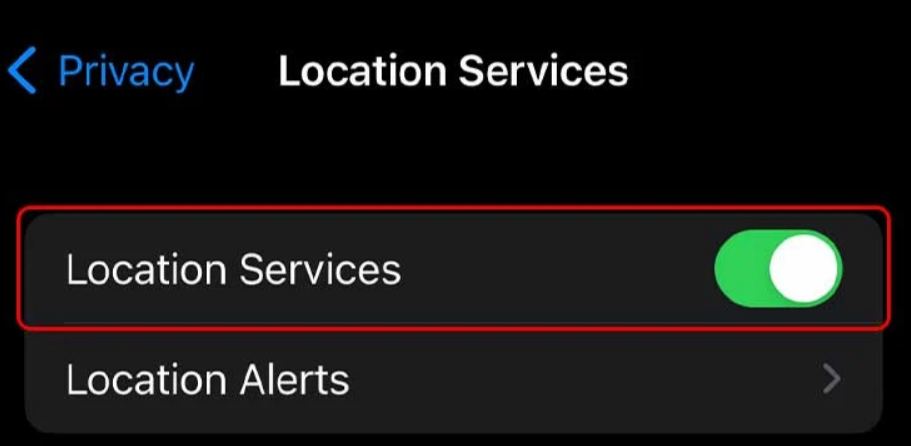
Then, open the “Location services” tab.
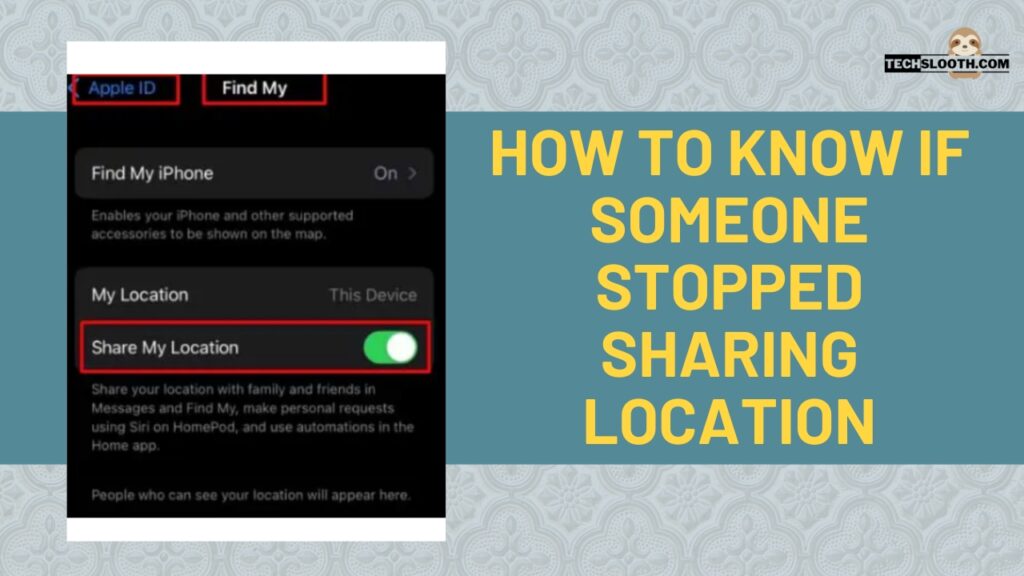
Now, turn your location services on for your friends.
Why I Can’t See My Friend’s Location?
There can be plenty of reasons why you are unable to see the location of your friends.
- Location Services Disabled – If your friend has deliberately turned off his/her location services, you will not be able to access the location of your friend.
- Phone Switched Off – If their phone is switched off, you won’t be able to see their location through your phone.
- No Network Access – Your friend might be in an area where no network is available.
- Time and Date are Wrong – The time and date on your friend’s mobile phone are not set correctly, that’s why the exact location is inaccessible.
- Find My App is Logged out – If your friend has logged out of the “Find My” app on their iPhone, you will not be able to see their location.
- Airplane Mode Enabled – The airplane mode is enabled on your friend’s mobile phone. If you enable airplane mode on your mobile your location-sharing services get disabled automatically.
How to Know if Someone Stopped Sharing Location?
While using the Find My app on your iPhone, if you see the message “Location not available” then it’s possible that your friend has stopped sharing their location with you. Moreover, there are numerous other ways to find out if someone has stopped sharing their location with you.
Check the Find My App’s Notifications
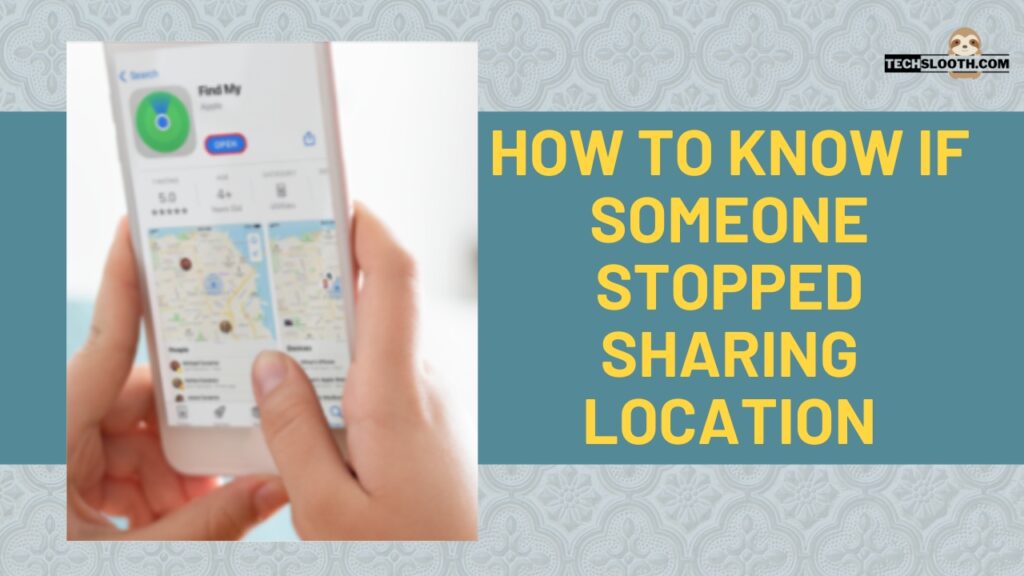
Every time your friend changes his/her location, you will get a notification on your Find My app. If somebody stops sharing his/her location with you, you will receive a notification of the “Location turned off” or “Location not Found” through the Find My app. However, the notifications of the Find My app must be enabled in order to receive these notifications.
No location on the Map
If you open the map on your iPhone, you will be able to see the profile icons of your friends on their locations. So, if your specific friend has stopped sharing the location with you, his/her icon will not be visible on the map anymore.
Checking the List
You can also find out if somebody has stopped sharing their location with you by using the “People” tab on your mobile phone. For this purpose, follow the steps given below:
First of all, open the settings of your iOS mobile phone and Click on your Apple ID.
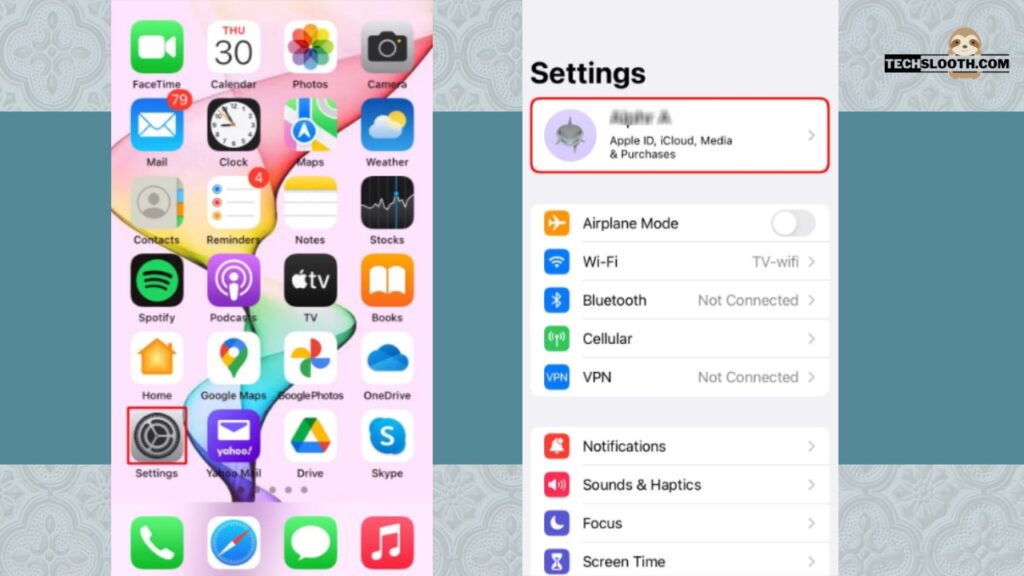
From there, click and open the Find My app on your phone.
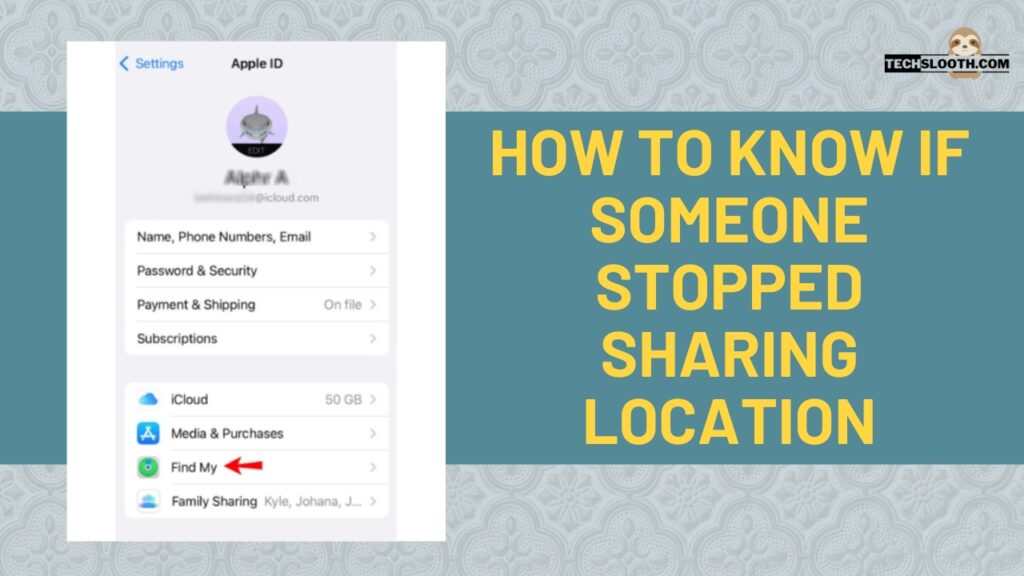
Then, open the “people” tab and view the list of people who have shared the location with you.
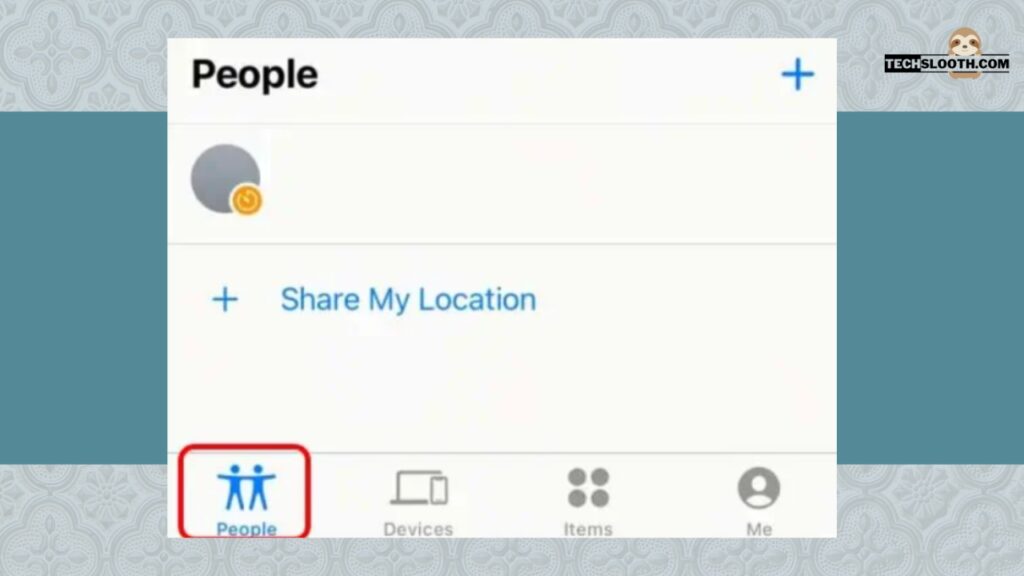
Now, search for any specific person in this list.
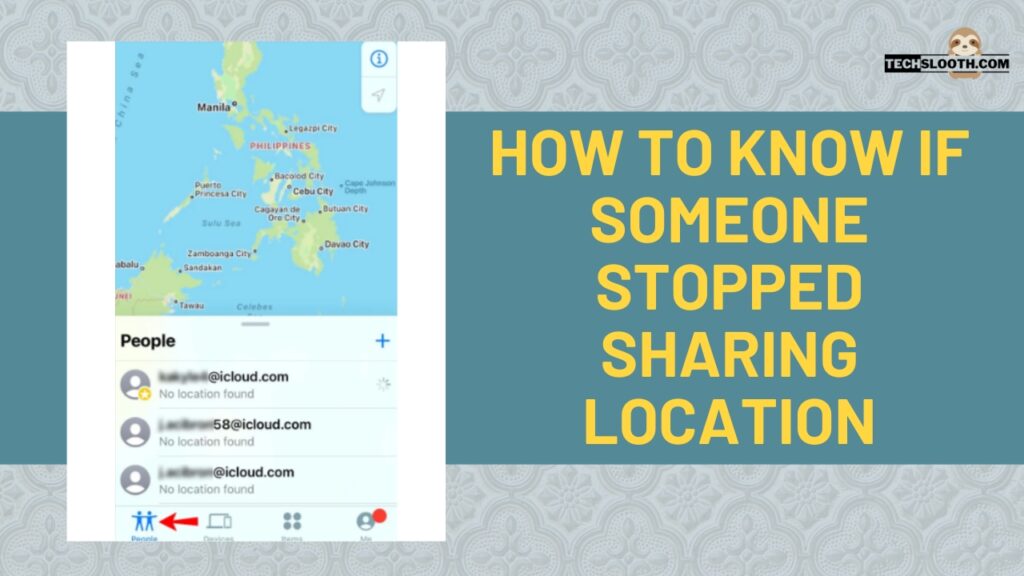
If that person’s name is not included in the list, it means he/she has stopped sharing his/her location with you.
Check Family sharing
You can check the Family sharing settings to see if that person has allowed location sharing with you. If they have not shared their location with you, you will not be able to locate them on “iMessages” or the Find My app.
Use Another Device
You can also use another device to confirm that somebody has stopped sharing their location with you. Sometimes, our phone has some problem and we don’t consider changing our mobile phone in order to solve these problems. So, if you want to make sure about this location issue, try using another device for a while.
How to Stop Sharing My Location with a Specific Person?
If you want to stop sharing your location with any specific person, you can do that by using the Find My app, messages, and contacts on your iPhone.
My Find App:
Open the settings of your iPhone and click on your Apple ID.
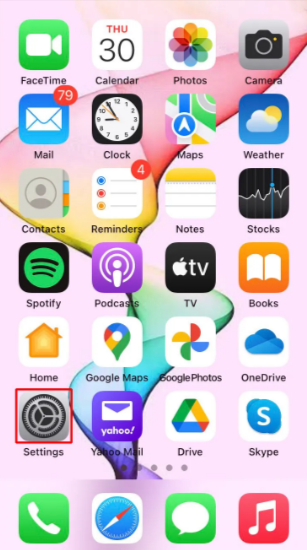
Then, open the “Find My” app from there by tapping on it.
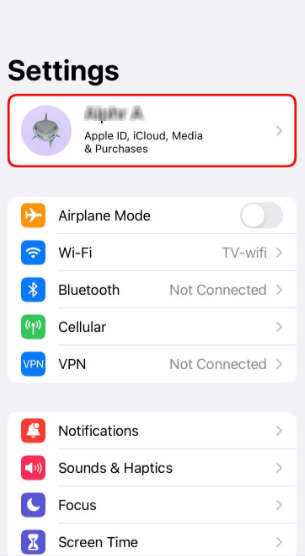
Now, you will be able to see the list of people with whom you have shared your location.
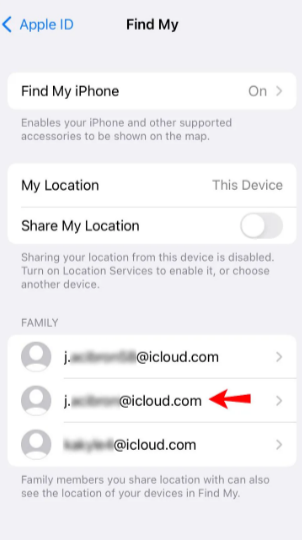
Select any name with which you don’t want to share the location anymore.
After that, press the “Stop sharing location” button and confirm your action by tapping on the pop-up message on your screen.
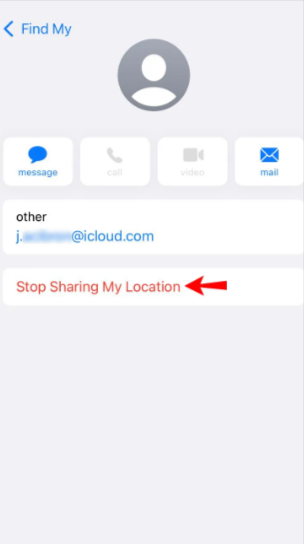
That person will no longer be able to see your location.
Messages App
Open the iMessages app on your iPhone and open any conversation with a friend with whom you don’t want to share the location.
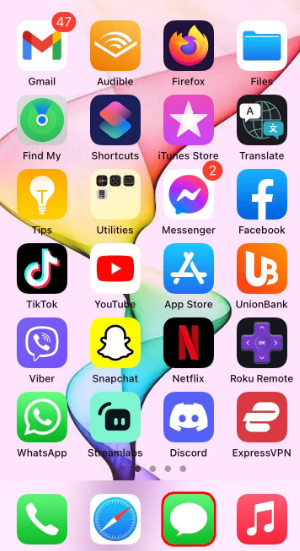
Then, click on the photo icon of this chat.
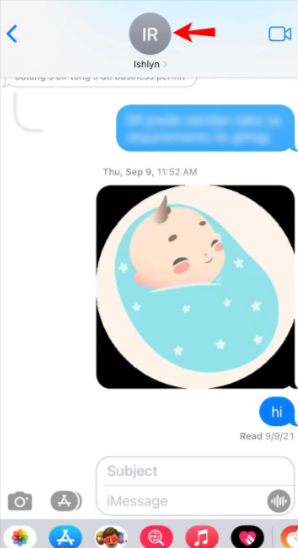
Now, select the option of “Stop sharing location” and you are all set.
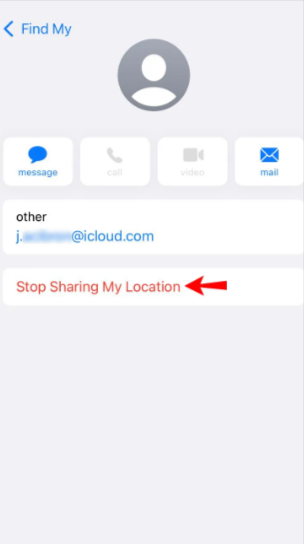
Contacts App
Open the contacts of your iPhone and select any contact with whom you want to stop sharing your location.
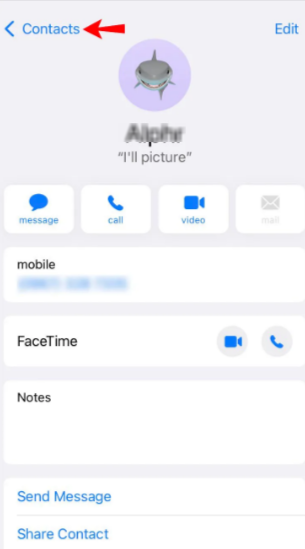
Then, open the desired contact and click on the option of “Stop sharing my location”.
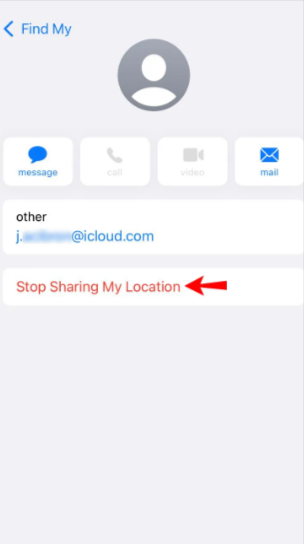
Now, confirm your action by clicking on the pop-up message and your location sharing will stop for that specific contact.
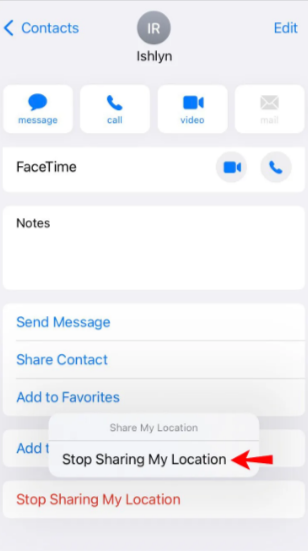
How to Stop Sharing My Location with Everyone?
If you wish to stop sharing your location with everyone, you can easily do that without even notifying anybody through the following method given below:
First of all, open the settings of your phone and open your Apple ID.
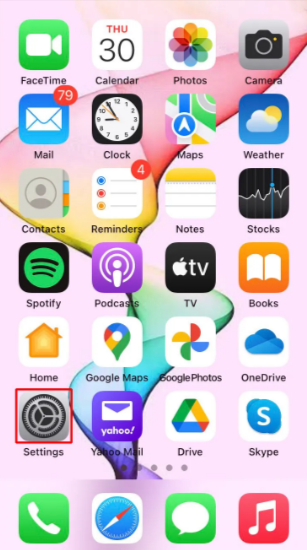
Then, go to the “Find My” app and enable the button provided next to “Share My Location”.
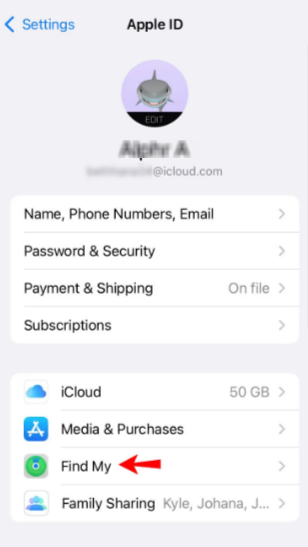
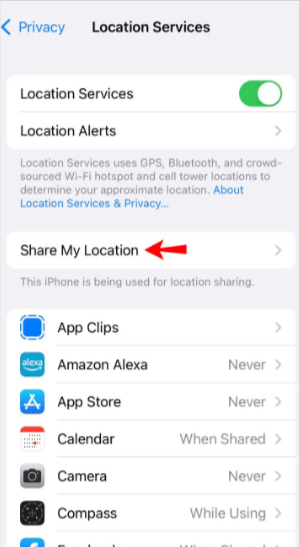
You can also turn it off by going to the privacy section of your phone settings.
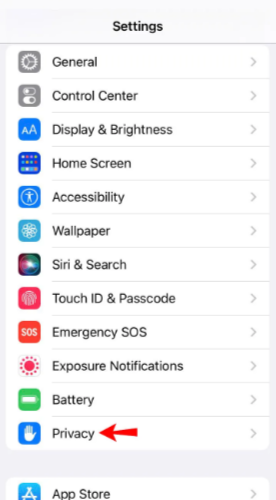
From the privacy section, click on the “Location services” tab and turn off your location services without any hassle.
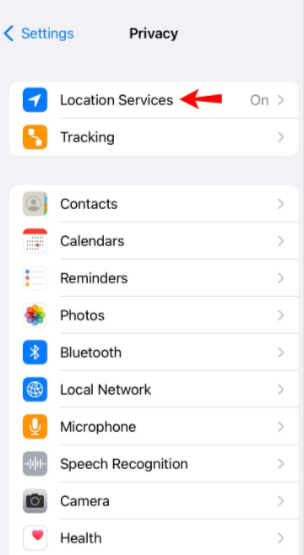
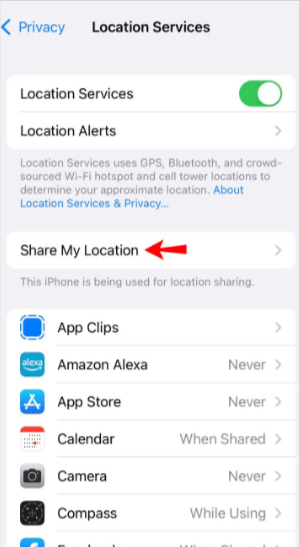
FAQs
How to Turn ON My Location Services Temporarily?
Yes, you can turn your location services “on” temporarily by enabling them first (From the Find My app), and then you can turn them off whenever you want.
Can I check the name of the person who has stopped sharing the location with me?
Yes, you can check the name of the person who stopped sharing the location with you by going to the “People” tab of the Find My app on your iPhone.
Can I send my current location to anyone if my “Location Services” are disabled for everyone?
Yes, you can share your current location with anyone you want by going to the “Location Sharing” tab and tapping on the button “Send current location”. You can share your current location even if your location services are disabled for everyone.
Hi, I am Ellis Ross, the Admin, and Writer of Techslooth. I have over 5 years of experience in social media and tech-related writing. I write well-researched, detailed, tested, and simple methods to assist users in understanding technology and social media apps. The majority of my articles are how-to guides for various digital platforms and tools, such as the Android and iPhone operating systems, as well as various social networks and mobile apps.