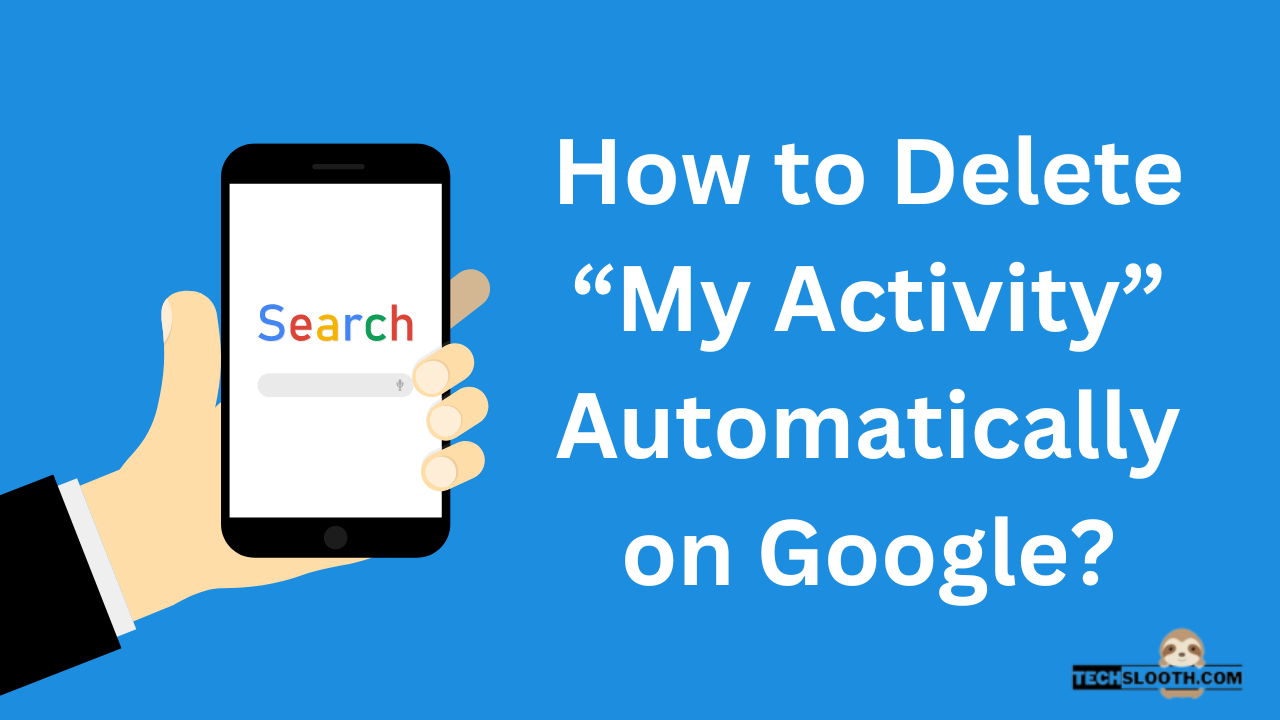In the modern tech era, using Google services is unavoidable. However, you should take every precaution to safeguard your privacy. Your data is collected and sold to advertisers by the business in order to provide all of its free services. In this scenario, you might be concerned about How to delete “My Activity” automatically on a regular basis? Here’s the answer.
Naturally, Google claims that the data collection will enhance your user experience with its apps. That is correct. You might find it easier to locate a restaurant or to recall a previous search term. However, as mentioned by the Associated Press, there was a controversy last year regarding the manner in which Google was gathering your data. The company continued to gather location information even if you have switched off your Location History.
Fortunately now seems that the search engine is taking steps to make it simpler for users to manage privacy settings. Google recently released new controls that let you automatically delete your browsing history and location data. This is a kind of “middle ground” that enables you to make the most of activity tracking and location services while having your data automatically deleted after a specific period of time.
What Are Google Activity Controls?
All of your activities, including recently watched videos, recent searches, recently visited websites, and any other activity carried out while signed in using the specific Google account, can be managed under the “Google Activity Controls” section found in Google accounts.
When you need to quickly return to some work or find important data regarding your previous activity, this feature can be very helpful. In other circumstances, this particular section runs the risk of giving people a window into your life. This is especially relevant if you rely on a shared pc where more users log on when you are not there.
How to Turn on Auto-delete Activity on Google?
You can choose to have your activity deleted automatically after a certain period of time in the “Google Activity Controls” panel. Let’s look at how to set up this feature.
- Launch the Google app on your iPhone or Android device.
- Then, click on the “Your profile” section and choose the “Manage your Google account” option via the display menu.
- Next, scroll down and choose the “Data and Privacy” option.
- Now, you have to choose “Web and App activity.”
- Once the “Web and App” activity has opened, the “Choose an Auto-Delete” option will appear. You have to click on it.
- After choosing “Choose an Auto-Delete,” select “Auto-delete activity older than.” Though 18 months is the default, there are numerous timeline options available, ranging from 3 to 36 months. You can choose the timeline based on your needs.
- After selecting the timeline, select “Next” to save your changes.
After you save the adjustments, Google will automatically delete all of your activity after the time frame you choose. This will include the websites you recently visited, recent searches you made, videos you watched, and any other online actions you might have taken while logged into your Google account.
How to View My Google Activity?
Search for “Google My Activity” and make sure you are signed into your Google account in order to arrive on this page. You can scroll down once you are on this website to see your web browsing usage history, which may go back years.
The next step is to pause tracking if that scares you. If you are still alarmed, perhaps look for these hacking signs on your phone.
How to Stop Google Activity?
Even though Google (and your smartphone) know every detail about you, keeping customers happy is still a top priority. So stopping your web activity is a fairly simple procedure if you don’t want to save your Google History and Activity.
- For this purpose, choose “Activity Controls” from the sidebar on the “My Google Activity” page. This will direct you to a page that details precisely what data Google is collecting.
- Just press the blue slider icon to the right of the “Web & App Activity” screen to turn off tracking.
- After that, choose the pause option to stop activity tracking.
Well done, your Web & App Activity has been paused, and Google will no longer track your website visits, purchases, or searches.
How to Delete “My Activity” on Google?
Surprisingly, deleting your search history is different from deleting your browser history. In order to complete this task ensure that you are signed into your Google account before going to My Activity and taking the following actions:
- You can remove your Google history by topic or product by clicking “Delete activity by” in the left-side menu.
- To remove all of your internet history, select All Time from the drop-down menu next to Delete by Date.
- Choose the items you want to remove and then click Next.
- Then, confirm your action by clicking the Delete button.
Alternatively, you can select only a few of the items or activities by using the other drop-down lists that are available. Search for particular items using the search bar on the My Activity page, or browse by day or product on the Delete activity by page.
You can view every piece of personal activity that Google tracks by going to Other Google Activity. If you want a little bit more information, you can tap on Manage Activity for the majority of these. Additionally, you have the option to remove the data collected for every one of these activities from the relevant pages.
At this point, your PC (or Mac) Google browsing history is far safer than when you began, but what about your phones and tablets? Deleting your Google activity permanently, including your mobile devices, will definitely help you improve your online privacy.
How to Delete Google My Activity From Android and iOS Devices?
To delete your Google search history from your phone or tablet, follow these steps:
- Open the Chrome app on your Android device and navigate to myactivity.google.com. You can also access the website using the Safari app on an iOS device.
- Then, select Delete Activity by tapping the “more” icon (three horizontal lines stacked vertically).
- To delete everything, click the drop-down arrow immediately below the “Delete by Date” section and choose All Time.
- When you click the Delete button, an alert popup will show up. To remove all traces of your Google searches on Android and iOS, tap OK.
At this point, Google pretty much rules the internet. It is now the responsibility of the person to ensure that any information they do not want made public is secured. It is possible to restrict at least some of the invasion of privacy issues by using the settings in Google itself, so that is a good place to start.
How do I delete all my Google activity?
Visit the security section. Enter the time frame within which certain types of data in Chrome are deleted under the heading “Browsing Data Lifetime.” The complete list of data types can be viewed here. After that, select the Save option.
Does Google activity show everything?
My Activity does not contain all of the activity that has been saved to your account. If you have enabled Location History, that activity will be saved to your Maps Timeline.
Hi, I am Ellis Ross, the Admin, and Writer of Techslooth. I have over 5 years of experience in social media and tech-related writing. I write well-researched, detailed, tested, and simple methods to assist users in understanding technology and social media apps. The majority of my articles are how-to guides for various digital platforms and tools, such as the Android and iPhone operating systems, as well as various social networks and mobile apps.