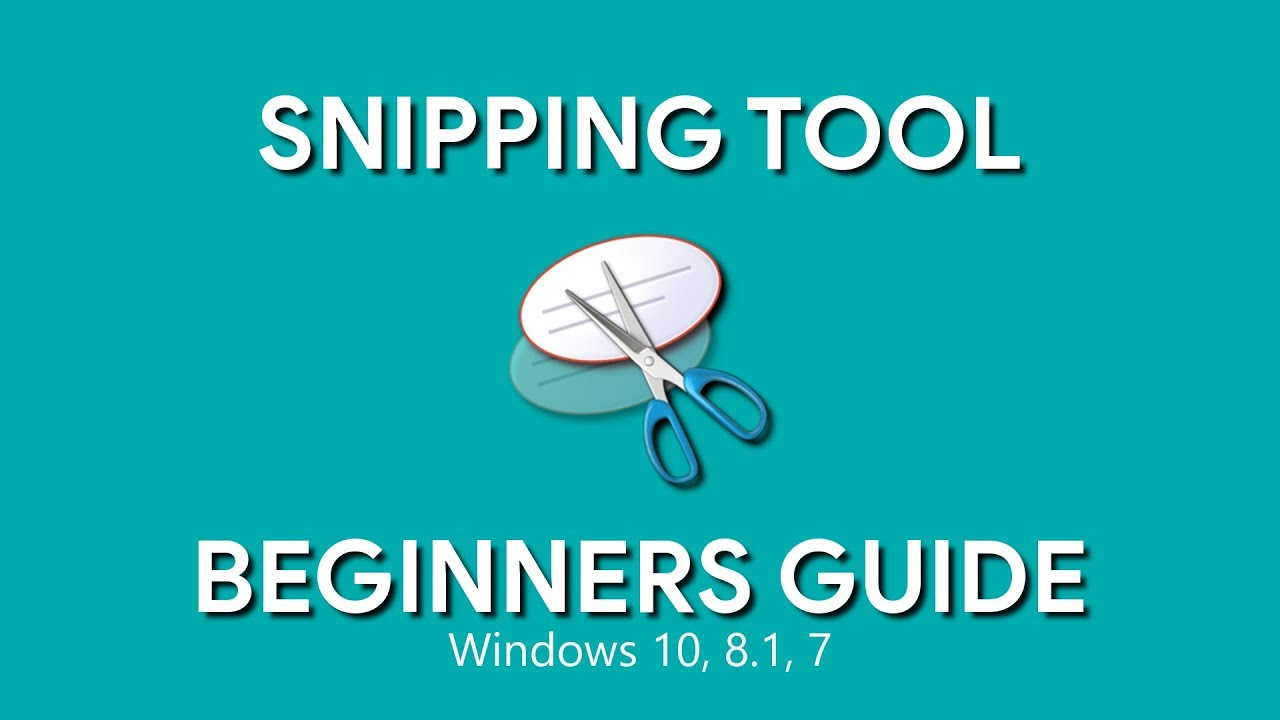In the digital age, capturing screenshots has become an essential aspect of everyday computing. Whether you’re documenting important information, sharing memes with friends, or troubleshooting technical issues, having a reliable tool for capturing images of your screen is indispensable. Fortunately, Windows users have access to a powerful built-in utility known as the Snipping Tool, which offers a range of features to streamline the screenshot-taking process.
Introduction to the Snipping Tool:
The Snipping Tool is a user-friendly screenshot utility included in Windows operating systems since Windows Vista. It provides a convenient way to capture, annotate, and share screenshots with ease. Accessible through the Start menu or by searching in the Windows search bar, the snipping tool on Windows offers several capture modes, including Free-form Snip, Rectangular Snip, Window Snip, and Full-screen Snip, catering to various screenshot requirements.
Capturing Screenshots:
One of the primary functions of the Snipping Tool is capturing screenshots. With its intuitive interface, users can select the desired capture mode and then click and drag to define the area they want to capture. Whether it’s a specific window, a rectangular portion of the screen, or a free-form selection, the Snipping Tool offers flexibility and precision in capturing screenshots.
Annotating and Editing:
Beyond simple screenshot capture, the Snipping Tool allows users to annotate and edit screenshots before saving or sharing them. Upon capturing a screenshot, users can use the built-in pen, highlighter, and eraser tools to draw attention to specific areas, add text annotations, or highlight important details. This feature is particularly useful for presentations, tutorials, or collaborative work where visual communication is key.
Saving and Sharing:
Once the screenshot is annotated and edited to satisfaction, users can save it to their desired location on their computer. The Snipping Tool supports various file formats, including PNG, JPEG, GIF, and HTML, ensuring compatibility with different applications and platforms. Additionally, users can easily share screenshots directly from the Snipping Tool interface via email or other messaging apps, streamlining the process of communication and collaboration.
Integrating with Windows 10 Snip & Sketch:
In Windows 10, the Snipping Tool has evolved into the Snip & Sketch app, offering enhanced functionality and a modernized interface. While the Snipping Tool is still available for backward compatibility, the Snip & Sketch app provides additional features such as delayed captures, a digital ruler for precise measurements, and integration with the Windows Ink Workspace. Users can choose between the traditional Snipping Tool or the Snip & Sketch app based on their preferences and requirements.
Conclusion:
The Snipping Tool on Windows is a versatile and user-friendly utility that simplifies the process of capturing, annotating, and sharing screenshots. Whether you’re a student, professional, or casual user, having a reliable screenshot tool at your disposal can greatly enhance productivity and streamline communication. With its intuitive interface and robust features, the Snipping Tool remains an indispensable tool for Windows users seeking efficient and effective screenshot capabilities.
Hi, I am Ellis Ross, the Admin, and Writer of Techslooth. I have over 5 years of experience in social media and tech-related writing. I write well-researched, detailed, tested, and simple methods to assist users in understanding technology and social media apps. The majority of my articles are how-to guides for various digital platforms and tools, such as the Android and iPhone operating systems, as well as various social networks and mobile apps.